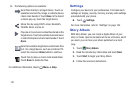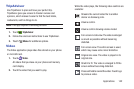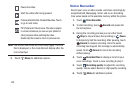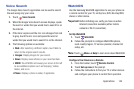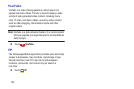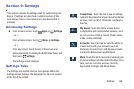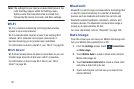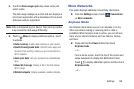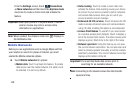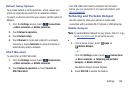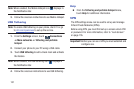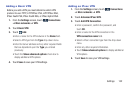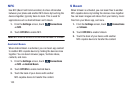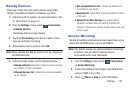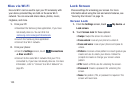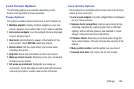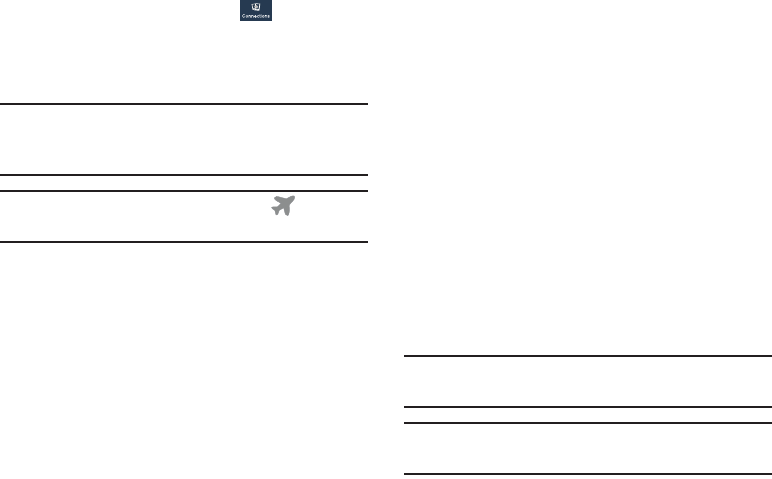
149
From the Settings screen, touch
Connections
➔ More networks and then touch the Airplane mode
check box to create a check mark and activate the
feature.
Important! When your phone is in Airplane Mode, it cannot
send or receive any calls or access online
information or applications.
Note: When enabled, the Airplane mode icon displays in
the Notification Bar.
Mobile Networks
Before you use applications such as Google Maps and find
your location or search for places of interest, you must
enable the Mobile networks options.
Ⅲ Touch Mobile networks for options:
• Mobile data: Touch to activate the feature. To enable
data access over the mobile network, this option must
be selected. It is set on by default.
• Data roaming: Touch to create a check mark and
activate the feature. Data roaming causes your device
to connect to your service provider’s partner networks
and access data services when you are out of your
service providers area of coverage.
• Enhanced 4G LTE services: Touch Enhanced 4G LTE
mode to enable enhanced voice and communications
using LTE data. Enabling this option is recommended.
• Access Point Names: To use Wi-Fi you need access
to a wireless access point (hotspot). Touch to display a
list of the Access Point names. The active access point
displays a green, filled circle to the right of the name.
• Network operators: Using this feature you can view
the current network connection. You can also scan and
select a network operator manually, or set the network
selection to Automatic. The current network connection
displays at the bottom of the list.
Important! You must deactivate data service prior to
searching for an available network.
Note: Connecting to 2G networks slows the data transfer
speed and time.