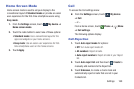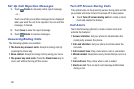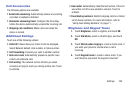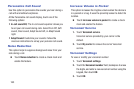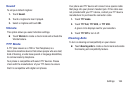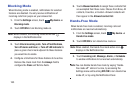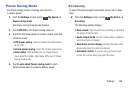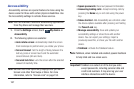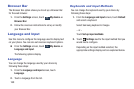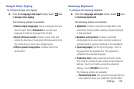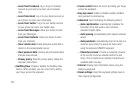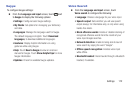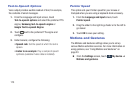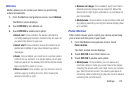Settings 168
•Font size: Change the size of the fonts used on the
device within menus, options, and so on. Choose from:
Tiny, Small, Normal, Large, or Huge.
• Magnification gestures: Use exaggerated gestures
such as triple-tapping, double pinching, and dragging
two fingers across the screen.
• Negative colors: Reverse the display of onscreen
colors from White text on a Black background to Black
text on a White background.
• Color adjustment: Adjust the display colors, if you are
color blind and have difficulty reading the display
because of the colors. Touch OFF/ON to turn it on.
Follow the onscreen instructions.
• Accessibility shortcut: Quickly enable accessibility
features in two quick steps. Touch OFF/ON to turn it on.
Follow the onscreen instructions.
• Text-to-speech options: Adjust your text-to-speech
settings. For more information, refer to “Text-to-Speech
Options” on page 173.
• Enhance web accessibility: Allow apps to install
scripts from Google that make their Web content more
accessible. Touch Allow.
• Sound balance: Use the slider to set the Left and
Right balance when using a stereo device.
• Mono audio: Enable stereo audio to be compressed
into a single mono audio stream for use with a single
earbud or earphone.
• Turn off all sounds: Mute every sound made by the
device.
• Flash notification: Set your camera light to blink
whenever you receive a notification.
• Assistant menu: Improve the device accessibility for
users with reduced dexterity. Touch OFF/ON to turn it
on. Follow the onscreen instructions.
• Tap and hold delay: Select a time interval for this
action.
• Interaction control: Enable or disable motions and
screen timeout. You can also block areas of the screen
from touch interaction. Touch OFF/ON to turn it on.
Follow the onscreen instructions.