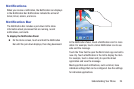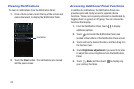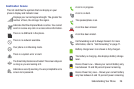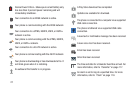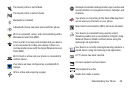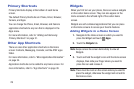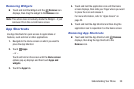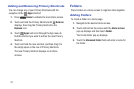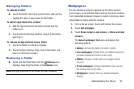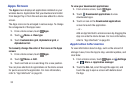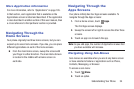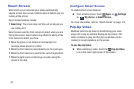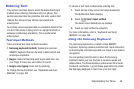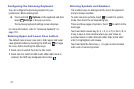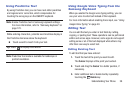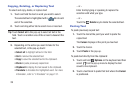Understanding Your Phone 32
Managing Folders
To rename a folder:
Ⅲ Touch the folder, touch the current name, and use the
keyboard to enter a new name for the folder.
To add an App shortcut to a folder:
1. Add the App shortcut to the Home screen that the
folder is on.
2. Touch and hold the App shortcut, drag it to the folder,
and drop it.
To remove an App shortcut from a folder:
1. Touch the folder to view the contents.
2. Touch the App shortcut, drag it out of the folder, and
drop it on the Home screen.
Removing a Folder
Ⅲ Touch and hold the folder until the Remove icon
displays, then drag the folder to the Remove icon.
Note: Any App shortcuts in the folder are also removed.
Wallpapers
You can choose a picture to display on the Home Screen,
Lock screen, or on both the Home and Lock screens. Choose
from preloaded wallpaper images or select a photo you have
downloaded or taken with the Camera.
1. From a Home screen, touch and hold on the screen.
2. Touch Set wallpaper.
3. Touch Home screen, Lock screen, or Home and lock
screens.
The Select wallpaper from pop-up displays the
following options:
• Gallery: Access the Gallery to select a photo.
• Live wallpapers: Choose from pre-loaded interactive
animated wallpapers (Home screen only).
•Photos: Choose a photo from your Google Photos
account.
• Travel wallpaper: Display destinations from around
the world (Lock screen only).
•Wallpapers: Choose from pre-loaded wallpaper
images.