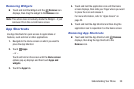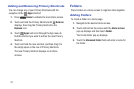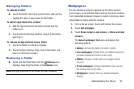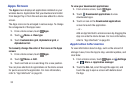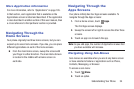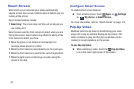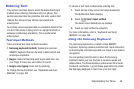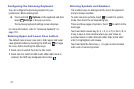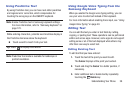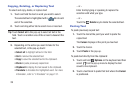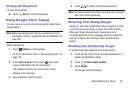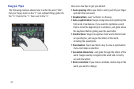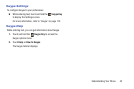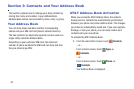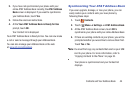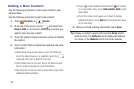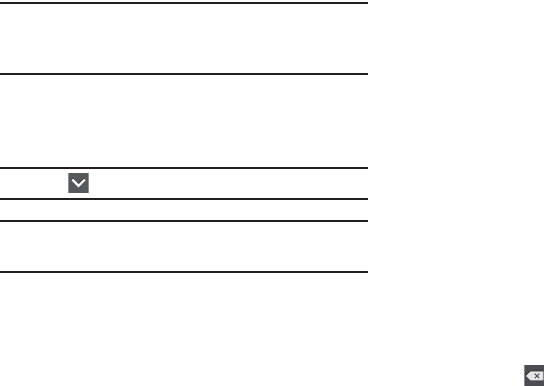
Understanding Your Phone 38
Using Predictive Text
By using Predictive text, you can have next-letter prediction
and regional error correction, which compensates for
touching the wrong keys on the QWERTY keyboard.
Note: Enable Predictive text in Samsung keyboard settings.
For more information, refer to “Samsung Keyboard” on
page 170.
While entering characters, potential word matches display in
the Predictive text area above the keyboard.
Ⅲ Touch a word to insert it into your text.
Tip: Touch to display more words.
Note: Predictive Text mode is available for landscape or
portrait orientation.
Using Google Voice Typing from the
Samsung Keyboard
When you enable the Google voice typing setting, you can
use your voice to enter text instead of the keyboard.
For more information about enabling Voice input, see “Using
Google Voice Typing” on page 40.
Editing Text
You can edit the text you enter in text fields by cutting,
copying, or pasting text. These operations can be performed
within and across apps. However, some apps do not support
editing some or all of the text displayed while others may
offer their own way to select text.
Editing Existing Text
To edit text that you have entered:
1. Touch the text at the point you want to edit.
The Cursor displays at the point you touched.
2. Touch and drag the Cursor to a better position, if
necessary.
3. Enter additional text or delete text by repeatedly
touching the Delete key.