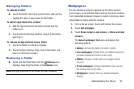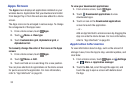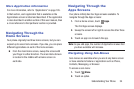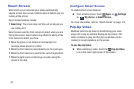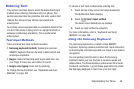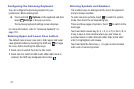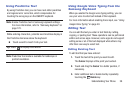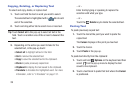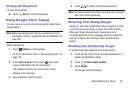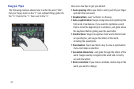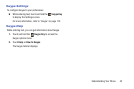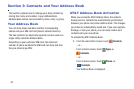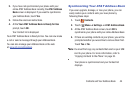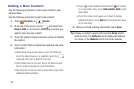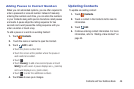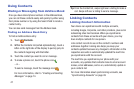Understanding Your Phone 40
Closing the Keyboard
To close the keyboard:
Ⅲ Touch Back to close the keyboard.
Using Google Voice Typing
You can use your voice to enter text using the Google Voice
typing feature.
Note: Make sure Google Voice Typing is enabled. For more
information, refer to “Keyboards and Input Methods” on
page 169.
While entering text:
1. Touch Options on the keyboard.
For more information, refer to “Samsung Keyboard” on
page 170.
2. At the Tap to speak prompt, touch and speak
clearly and distinctly into the microphone.
The software converts your voice to text, which
displays in the message.
3. Keep speaking to add more text.
4. Touch to display the Samsung keyboard.
Note: The feature works best when you break your message
down into smaller segments.
Entering Text Using Swype
Swype is a text input method that makes it possible to enter
a word by sliding your finger or stylus from letter to letter,
lifting your finger between words. Swype uses error
correcting algorithms and a language model to predict the
next word. Swype also includes a touch predictive text
system.
Enabling and Configuring Swype
To enable the Swype keyboard while entering text:
1. Touch the top of the screen and swipe downward, to
display the Notification Panel.
2. Touch Select input method.
3. Touch Swype.
The Swype keyboard displays.