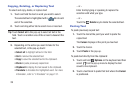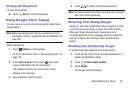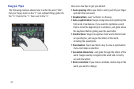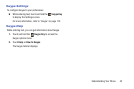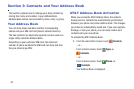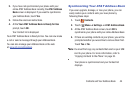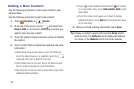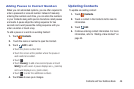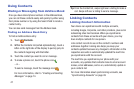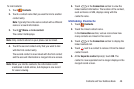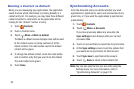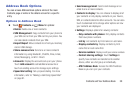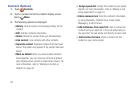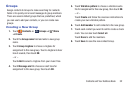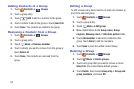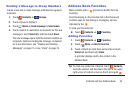47
Using Contacts
Dialing or Messaging from Address Book
Once you have stored phone numbers in the Address Book,
you can call those contacts easily and quickly by either using
their phone number or by using the Search field to locate a
contact entry.
You can also send messages from the Address book.
Finding an Address Book Entry
To find an Address Book entry:
1. Touch Contacts.
2. Within the Contacts list (sorted alphabetically), touch a
letter on the right side of the display to quickly jump to
the contacts beginning with that letter.
3. Touch the contact you want to call or message.
4. To make a phone call, touch the phone icon .
– or –
To send a message, touch the message icon .
For more information, refer to “Creating and Sending
Messages” on page 74.
Tip: From the Contact list, swipe right over a listing to make a
call. Swipe left over a listing to send a message.
Linking Contacts
Linking Contact Information
Your device can synchronize with multiple accounts,
including Google, Corporate, and other providers, plus social
networking sites like Facebook. When you synchronize
contacts from these accounts with your device, you may
have multiple contacts for one person.
Link contact records to see all the contact’s numbers and
addresses together. Linking also helps you keep your
contacts updated because any changes to information in the
respective accounts is automatically updated the next time
you synchronize with the account.
The next time you synchronize your phone with your
accounts, any updates that contacts make to email account
names, email addresses, and so on, automatically update in
your contacts list.
For more information about synchronizing accounts, see
“Synchronizing Accounts” on page 49.