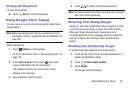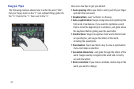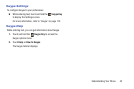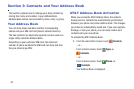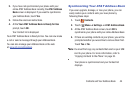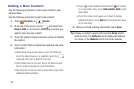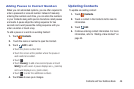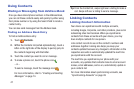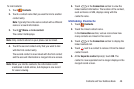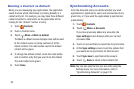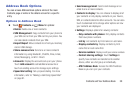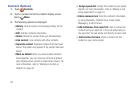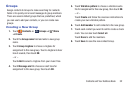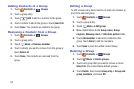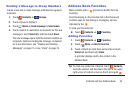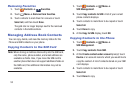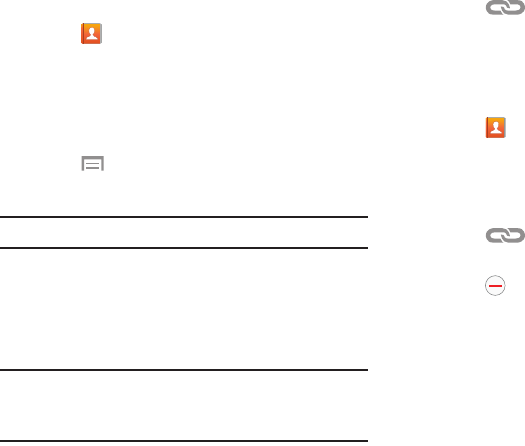
Contacts and Your Address Book 48
To link Contacts:
1. Touch Contacts.
2. Touch a contact name that you want to link to another
contact entry.
Note: Typically this is the same contact with a different
name or account information.
3. Touch
Menu ➔ Link contact.
The contact list displays.
Note: Only contacts stored on your phone can be linked.
4. Touch the second contact entry that you want to link
with the first contact entry.
The second contact is now linked with the first contact
and the account information is merged into one screen.
Note: When you link the contacts, the information is still
maintained in both entries, but displays in one record
for easier viewing.
5. Touch in the Connection section to view the
linked contact information. The location of the contact,
such as Device or SIM, displays along with the
contact’s name.
Unlinking Contacts
1. Touch Contacts.
2. Touch the linked contact name.
In the Connection section, various icons show how
many contacts are linked in this record.
3. Touch in the Connection section to display the
linked contacts list.
4. Touch next to a contact to remove it from the linked
contact record.
5. At the Separate contact prompt, touch OK. The
contact is now separated and no longer displays in the
merged record screen.