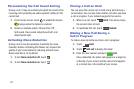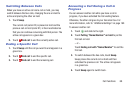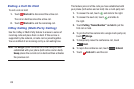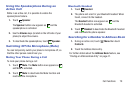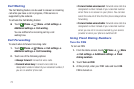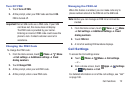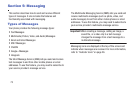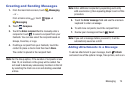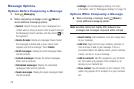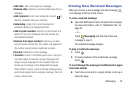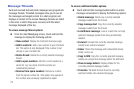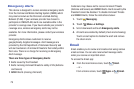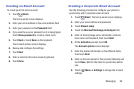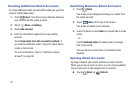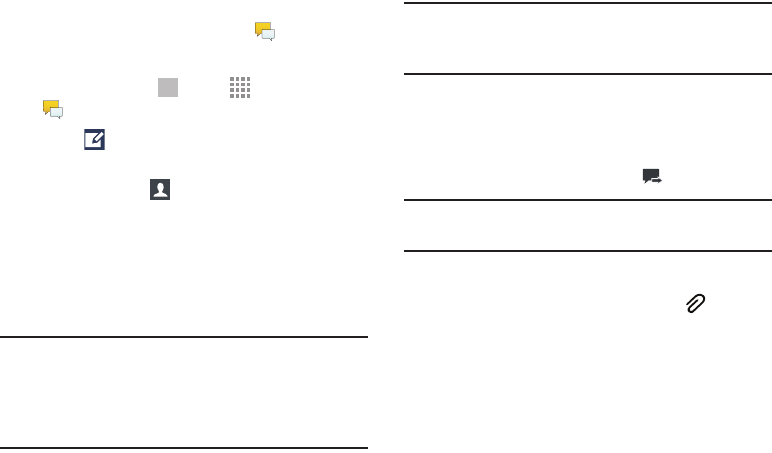
Messaging 74
Creating and Sending Messages
1. From the main Home screen, touch Messaging.
– or –
From a Home scree n, touch Apps
➔
Messaging
2.
Touch Compose.
3. Touch the Enter recipient field to manually enter a
recipient or touch to select a recipient from your
Contacts. You can also select the recipient based on
Groups, Favorites, or Logs.
4. If adding a recipient from your Contacts, touch the
contact to place a check mark then touch Done.
The contact is placed in the recipient field.
Note: For the Group option, if the number of recipients is less
than 10, all members in the group will be added. You
will need to delete any unnecessary members in the list
by selecting the trash can icon and deleting unwanted
entries.
Note: Enter additional recipients by separating each entry
with a semicolon (;) then repeating Steps 3 and 4 of this
procedure.
5. Touch the Enter message field and use the onscreen
keyboard to enter a message.
6. To add more recipients, touch the recipient field.
7. Review your message and touch Send.
Note: If you exit a message before you send it, it will be
automatically saved as a draft.
Adding Attachments to a Message
To add an attachment to your message, touch Attach
and select one of the options: Image, Take picture, and so on.