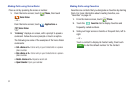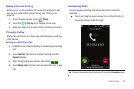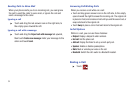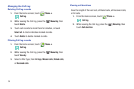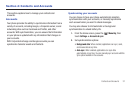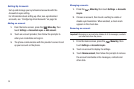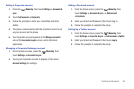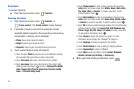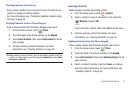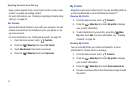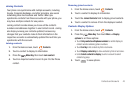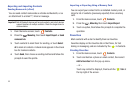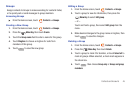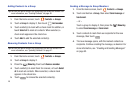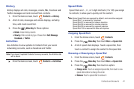40
Contacts
To access Contacts:
ᮣ
From the Home screen, touch
Contacts
.
Creating Contacts
1. From the Home screen, touch
Contacts
➔
Create contact
. The
Create contact
screen displays.
2. If prompted, touch an account for saving the contact
(available options depend on the accounts you have set up,
and whether a memory card is installed):
• Phone
: Saves to the phone’s Contacts.
• Google
: Saves to your Google account.
•Corporate
: Saves to your Corporate Exchange account.
3. Touch contact fields to enter information:
•
Touch the blank
Photo
to choose a picture to identify the contact.
You can select from your album or take a new photo.
•
Tou ch
First name
, then enter a first name for the contact.
•
Tou ch
Last name
, then enter a last name for the contact. After
entering a last name touch to enter a
Name prefix
,
Middle
name
,
Name suffix
,
Phonetic given name
,
Phonetic middle
name
, or
Phonetic family name
.
•
Tou ch
Phone number
to enter a phone number, then touch the
Label
button to choose a label, from
Mobile
,
Home
,
Work
,
Work
Fax
,
Pager
,
Other
, or
Custom
to create a new label. To add
another number, touch .
•
Tou ch
Email address
to enter an email address, then touch the
Label
button to choose a label, from
Home
,
Work
,
Mobile
,
Other
,
or
Custom
to create a new label. To add an address, touch .
•
Tou ch
IM
to enter an instant message address, then touch the label
button to choose a label, from
Google Talk
,
AIM
,
Windows Live
,
Yah oo !
,
Skype
,
QQ
,
ICQ
,
Jabber
, or
Custom
to create a new label.
To add another IM address, touch .
•
Tou ch
Groups
to assign the contact to a group. For more
information about Groups, see
“Groups”
on page 45.
•
Tou ch
Ringtone
to choose a ringtone for the contact.
•
Tou ch
Postal address
to enter a mailing or shipping address.
•
Tou ch
Organization
to enter an affiliation.
•
Tou ch
More
to add more fields, including
Notes
,
Nickname
,
Website
,
Internet call
,
Birthday
, or
Anniversary
.
4. When you finish entering information, touch .
Save