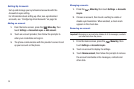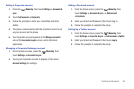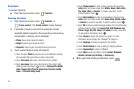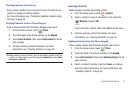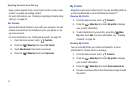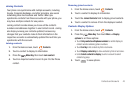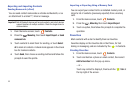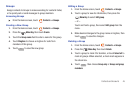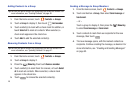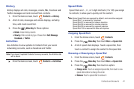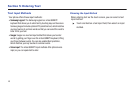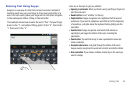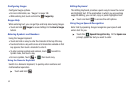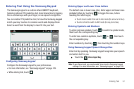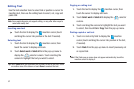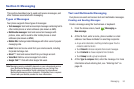46
Adding Contacts to a Group
Tip:
You can also add a contact to a group when you create the contact. For
more information, see “Creating Contacts” on page 40.
1. From the Home screen, touch
Contacts
➔
Groups
.
2. Touch a
Group
to display it, then touch
Add member
.
3. Touch contact(s) to mark with a check mark for addition, or
touch
Select all
to mark all contacts. When selected, a
check mark appears in the check box.
4. Touch
Add
to add the selected contact(s).
Removing Contacts from a Group
Tip:
You can also add a contact to a group when you edit the contact. For
more information, see “Updating Contacts” on page 41.
1. From the Home screen, touch
Contacts
➔
Groups
.
2. Touch a
Group
to display it.
3. Press the
Menu Key
, then touch
Remove member
.
4. Touch contact(s) to mark them for removal, or touch
Select
all
to mark all contacts. When selected, a check mark
appears in the check box.
5. Touch to remove the selected contact(s).
Sending a Message to Group Members
1. From the Home screen, touch
Contacts
➔
Groups
.
2. Touch and hold on a
Group
, then select
Send message
or
Send email
.
– or –
Touch a group to display it, then press the
Menu Key
to select
Send message
or
Send email
.
3. Touch contacts to mark them as recipients for the new
message, then touch .
4. The new message opens, with the marked contacts as
recipients. Continue creating the message, as desired. For
more information, see “Creating and Sending Messages”
on page 53.
Remove
Send