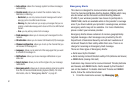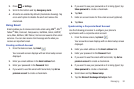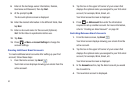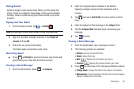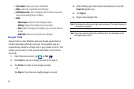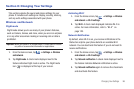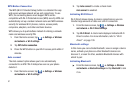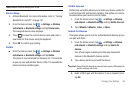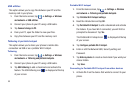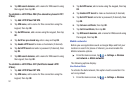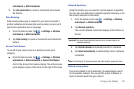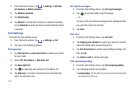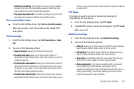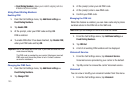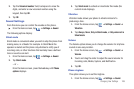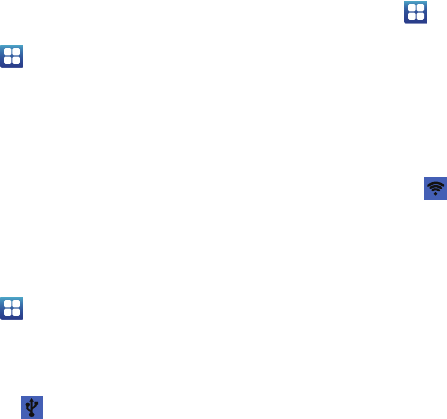
99
USB utilities
This option allows you to copy files between your PC and the
memory card in your phone.
1. From the Home screen, tap ➔
Settings
➔
Wireless
and network
➔
USB utilities
.
2. Connect your phone to your PC using a USB cable.
3. Tap
Connect storage to PC
.
4. From your PC, open the folder to view your files.
5. Copy files between your PC and the memory card.
Tethering & portable hotspot
This option allows you to share your phones’s mobile data
connection via USB or as a portable Wi-Fi hotspot.
Tethering
1. From the Home screen, tap ➔
Settings
➔
Wireless
and network
➔
Tethering and portable hotspots
.
2. Connect your phone to your PC using a USB cable.
3. Tap
USB tethering
to add a checkmark and activate the
feature. The USB tethering icon is displayed at the top
of your screen.
Portable Wi-Fi hotspot
1. From the Home screen, tap ➔
Settings
➔
Wireless
and network
➔
Tethering and portable hotspots
.
2. Tap
Portable Wi-Fi hotspot settings
.
3. Read the introduction and tap
OK
.
4. Tap
Portable Wi-Fi hotspot
to add a checkmark and activate
the feature. If you have Wi-Fi connected, you will first be
prompted to disconnect. Tap
Yes
.
The Portable Wi-Fi hotspot icon is displayed at the top
of your screen.
5. Tap
Configure portable Wi-Fi hotspot
.
6. Enter or edit the Network SSID, Security setting and
Password.
7. Tap
Hide my device
to create a checkmark if you want your
device hidden.
8. Tap
Save
.
Connecting to Portable Wi-Fi hotspot from other devices
1. Activate Wi-Fi on the device that wants to connect to your
phone.