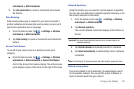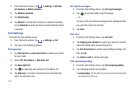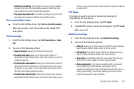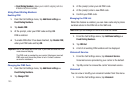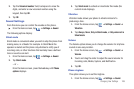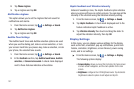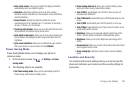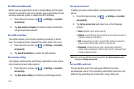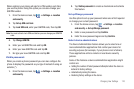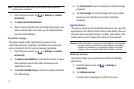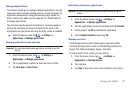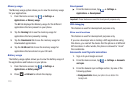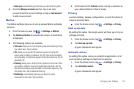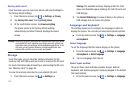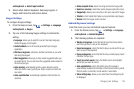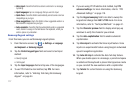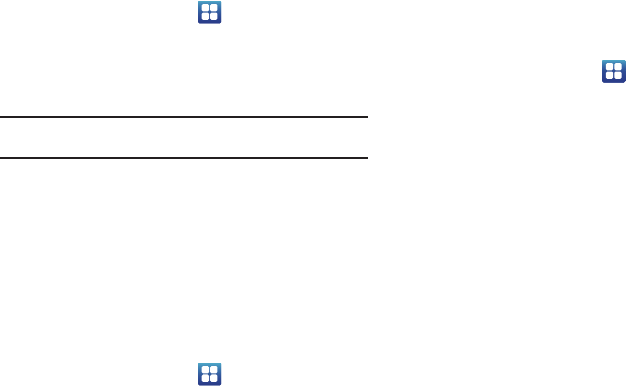
Changing Your Settings 110
When enabled, your phone will ask for a PIN number each time
you use the phone. Using this option you can also change your
SIM PIN number.
1. From the Home screen, tap ➔
Settings
➔
Location
and security
.
2. Tap
Set up SIM card lock
.
3. Tap
Lock SIM card
, enter your SIM PIN code, then tap
OK
.
Note:
You must activate Lock SIM card before you can change your SIM PIN
code.
4. Tap
Change SIM PIN
.
5. Enter your old SIM PIN code and tap
OK
.
6. Enter your new SIM PIN code and tap
OK
.
7. Re-type your new SIM PIN code and tap
OK
.
Visible passwords
When you create a phone password you can also configure the
phone to display the password as you type it instead of using an
asterisk (*).
1. From the Home screen, tap ➔
Settings
➔
Location
and security
.
2. Tap
Visible passwords
to create a checkmark and activate
this feature.
Set up/Change password
Use this option to set up your password when one is first required
or change your current password.
1. From the Home screen, tap ➔
Settings
➔
Location
and security
➔
Set up/Change password
.
2. Enter a new password and tap
Confirm
.
3. Enter the new password again and tap
Confirm
.
Select device administrators
The Device Administration feature allows you to select one or
more administration applications that control your device for
security purposes (for example, if your phone is lost of stolen).
These applications enforce remote or local device security
policies.
Some of the features a device administration application might
control are:
•
Setting the number of failed password attempts before the device is
restored to factory settings.
•
Automatically locking the device.
•
Restoring factory settings on the device.