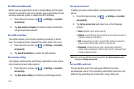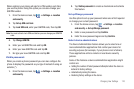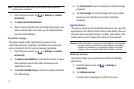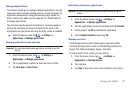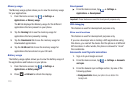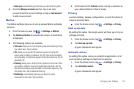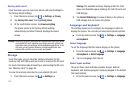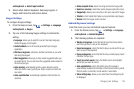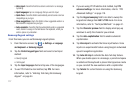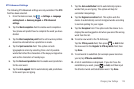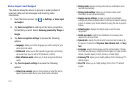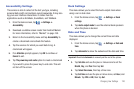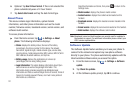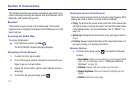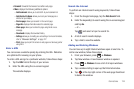117
• Voice input
: check this field to be able to enter text in a message
by talking.
• Input languages
: tap on a language that you want to input.
•Quick fixes
: check this field to automatically correct some common
misspellings as you type.
• Show suggestions
: check this field to show suggested words in a
field above the keyboard as you type.
•Auto-complete
: check this field to automatically enter a suggested
word, shown in orange in the field above the keyboard, when you
enter a space or punctuation.
Samsung Keypad settings
From this menu you can set Samsung keypad options.
1. From the Home screen, tap ➔
Settings
➔
Language
and keyboard
➔
Samsung keypad
.
2. Tap the
Portrait keypad types
field and select a text input
method:
•
Qwerty Keypad
•
3x4 Keypad
3. Tap the
Input languages
field and tap one of the languages.
4. To use XT9 Predictive text method, tap
XT9
. For more
information, refer to “Entering Text Using the Samsung
Keypad” on page 54.
5. If you are using XT9 Predictive text method, tap
XT9
advanced settings
. For more information, refer to “XT9
Advanced Settings” on page 118.
6. Tap the
Keypad sweeping
field to be able to sweep the
keypad and change from
ABC
to
?123
mode. For more
information, refer to “Text Input Methods” on page 51.
7. Tap the
Character preview
field to display small pop-up
windows to verify the character you entered.
8. Tap the
Auto-capitalization
field to enable automatic
capitalization.
9. Tap
Voice input
to activate the Voice input feature. Voice
input is an experimental feature using Google’s networked
speech recognition application.
10. Tap
Auto-full stop
to activate the Auto-full stop feature.
When you double space in a message, a period and space
is added and the keyboard is placed into Uppercase mode
so you can start the new sentence with a capital letter.
11. Tap
Tutorial
for a short tutorial on using the Samsung
keypad.