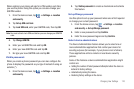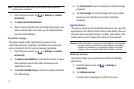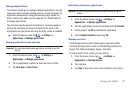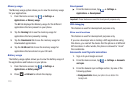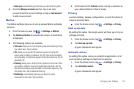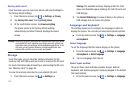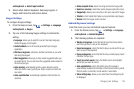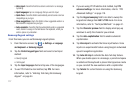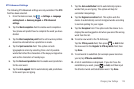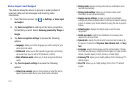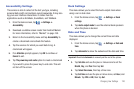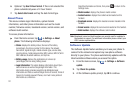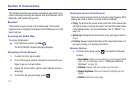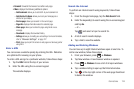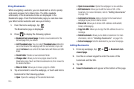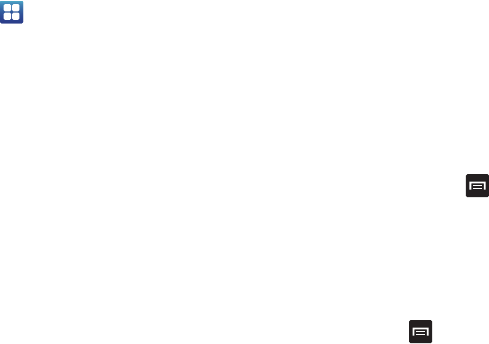
Changing Your Settings 118
XT9 Advanced Settings
The following XT9 Advanced settings are only available if the
XT9
field has been selected.
1. From the Home screen, tap ➔
Settings
➔
Language
and keyboard
➔
Samsung keypad
➔
XT9 Advanced
settings
.
2. Tap the
Word completion
field to enable word completion.
Your phone will predict how to complete the word you have
started.
3. Tap the
Word completion point
field to set how many letters
should be entered before a prediction is made.
4. Tap the
Spell correction
field. This option corrects
typographical errors by selecting from a list of possible
words that reflect the characters of the keys you tapped as
well as the characters of nearby keys.
5. Tap the
Next word prediction
field to enable word prediction
for the next word.
6. Tap the
Auto-append
field to automatically add predictions
to the word you are typing.
7. Tap the
Auto-substitution
field to automatically replace
words that you are typing. This option will help for
accidental misspellings.
8. Tap the
Regional correction
field. This option sets the
device to automatically correct mistyped words according
to normal spelling for your region.
9. Tap the
Recapture
field. This option sets the device to re-
display the word suggestion list when you select the wrong
word from the list.
10. To add a new word to the T9 dictionary:
Tap the
XT9 my words
field, then press ➔
Add
. Enter
the new word in the
Register to XT9 my words
field, then
tap
Done
.
11. To add words to substitute (for example youve becomes
you’ve) tap
XT9 auto-substitution
.
12. A list of substitutions is displayed. If you don’t see the
substitution you want, press ➔
Add
, and then input
the Shortcut word and Substitution word. Tap
Done
.