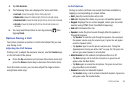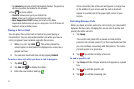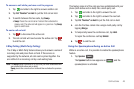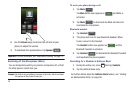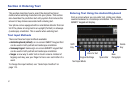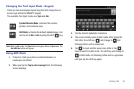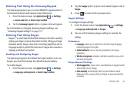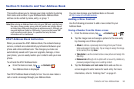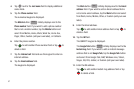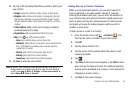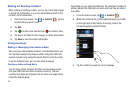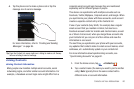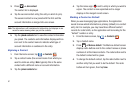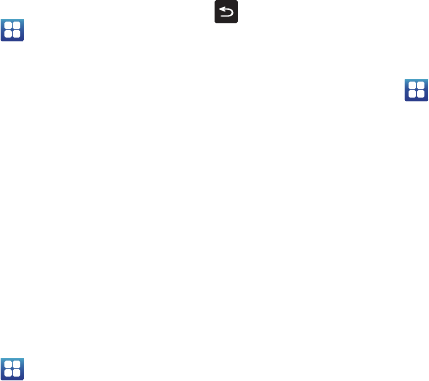
Entering Text 54
Entering Text Using the Samsung Keypad
The Samsung Keypad is an on-screen QWERTY keypad similar to
the Android Keyboard with several minor differences.
1. From the Home screen, tap
Applications
➔
Settings
➔
Locale and text
➔
Select input method
.
2. Tap the
Samsung keypad
option. A green circle will appear.
For information on changing Samsung Keypad settings, see
“Samsung Keypad settings” on page 117.
Entering Text Using Swype
Swype™ is a text input method that allows you to enter a word by
sliding your finger or stylus from letter to letter, lifting your finger
between words. Swype uses error correcting algorithms and a
language model to predict the next word. Swype also includes a
tapping predictive text system.
Enabling and Configuring Swype
The Samsung keypad is the default text input method, so to use
Swype, you must first change the default keyboard setting.
To enable Swype:
1. From the Home screen, tap
Applications
➔
Settings
➔
Language and keyboard
➔
Select input method
.
2. Tap the
Swype
option. A green circle should appear next to
Swype
.
3. Press to return to the previous menu.
Swype Settings
To configure Swype settings:
1. From the Home screen, tap
Applications
➔
Settings
➔
Language and keyboard
➔
Swype
.
2. Tap one of the following Swype settings to activate the
setting:
Preferences
• Language
: allows you to select the current text input language.
Default language is US English.
• Audio feedback
: turns on sounds generated by the Swype
application.
• Vibrate on keypress
: activates a vibration sensation as you enter
text using the keypad.
Swipe Advanced Settings
• Word suggestion
: uses a built-in word database to suggest words
while entering text in Swype.
•Auto-spacing
: automatically inserts a space between words.
When you finish a word, just lift your finger or stylus and start the
next word.