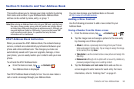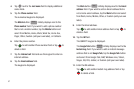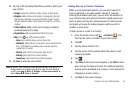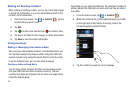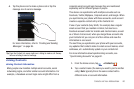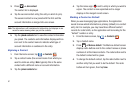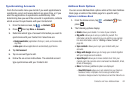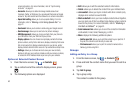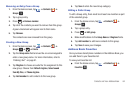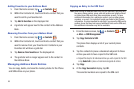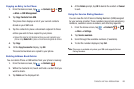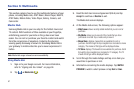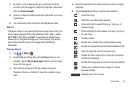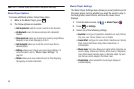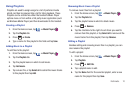63
screen instructions. For more information, refer to “Synchronizing
Accounts” on page 61.
–
Accounts
: allows you to add and manage mobile accounts on
Facebook, Twitter, or MySpace. You can also add Corporate or Google
accounts. Tap Add account and then follow the on-screen instructions.
–
Speed dial setting
: allows you to set up speed-dialing. For more
information, refer to
“Making a Call Using Speed Dial”
on
page 41.
–
Send email
: allows you to send an email using your Google account.
–
Send message
: allows you to send a text or picture message.
–
SIM Management
: allows you to copy contacts from your phone to
your SIM card or from your SIM card to your phone.
–
Display options
: You can choose to only display contacts that have
phone numbers, sort by first or last name, display contacts by first name
first or last name first, display contacts stored on your phone, and/or
display contacts stored to other accounts. Tap a selection and tap Done.
–
Settings
: allows you to choose where to save your new contacts,
display or edit your own numbers, display or edit your service numbers,
or access the AT&T Address Book so you can sync your contacts.
Options at Selected Contact Screen
1. From the Home screen, tap ➔
Contacts
.
2. Tap a contact and at the contact’s display screen, press
.
3. The following options are displayed:
•Edit
: allows you to edit the selected contact’s information.
• Delete
: allows you to delete the contact from your Address Book.
• Join contact
: allows you to join contacts with other contacts (only
displays when contact is saved to SIM).
• Mark as default
: when you have multiple contacts linked together,
you can mark one of them as default (only displays when contact is
saved to the phone). For more information, refer to
“Marking a
Contact as Default”
on page 61.
• Send namecard via
: allows you to send the contact’s information
via Bluetooth, Email, Gmail, Messaging, or Wi-Fi.
•More
: displays the following additional options:
–
Add to reject list
: allows you to add this contact to your reject list. If
they call, the call will be sent directly to voice mail.
–
Print namecard
: allows you to print the contact’s namecard to a
Samsung printer using Wi-Fi.
Groups
Adding an Entry to a Group
1. From the Home screen, tap ➔
Contacts
.
2. Press and hold the contact name that you want to add to a
group.
3. Tap
Add to group
.
4. Tap a group entry.
The contact is added to the group.