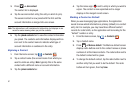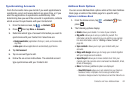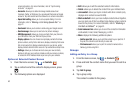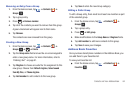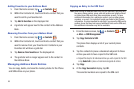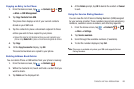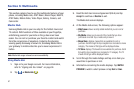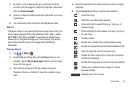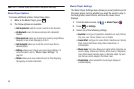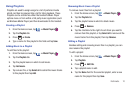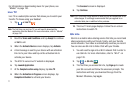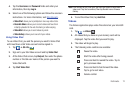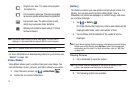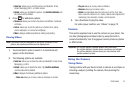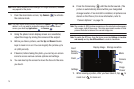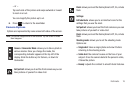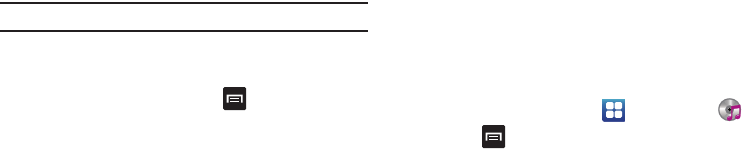
69
Note:
The 5.1 channel sound effect works in earphone mode only.
Music Player Options
To access additional options, follow these steps:
1. While in the Music Player, press .
2. The follow options are available:
• Add to quick list
: adds the current music file to the Quick list.
• Via Bluetooth
: scans for devices and pairs with a Bluetooth
headset.
• Share music via
: allows you to share your music by using AllShare,
Bluetooth, Email, Gmail, Messaging, or Wi-Fi.
• Add to playlist:
allows you to add the current music file to a
selected playlist.
• Settings
: allows you to change your music player settings. For
more information, refer to
“Music Player Settings”
on
page 69.
• Details
: allows you to view media info such as Title, Biography,
Discography, and other information.
Music Player Settings
The Music Player Settings menu allows you to set preferences for
the music player such as whether you want the music to play in
the background, sound effects, and how the music menu
displays.
1. From the Home screen, tap ➔
Music Player
.
2. Press ➔
Settings
.
3. Select one of the following settings:
• Equalizer
: set a type of equalization. Selections are: Auto, Normal,
Pop, rock, Jazz, Dance, Classic, Live, or Custom.
• Sound effect
: configure the music effects. Selections are: Normal,
Wide, Concert Hall, Music clarity, Bass enhancement, or
Externalization.
• Music menu
: this menu allows you to select which categories you
want to display. Choices are: Albums, Artists, Genres, Composers,
Years, Most played, Recently played, or Recently added. Tap each
item that you want to display in the Music menu.
•Visualization
: when activated the music player displays an
animated display.