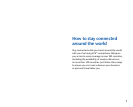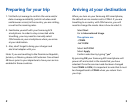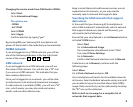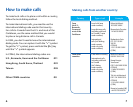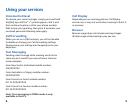54
Changing the service mode from GSM back to CDMA:
Select Start
Go to International Usage
The options are:
- CDMA
- Int’l GSM
Select CDMA
Select Apply
Confirm selection by typing “yes”
By pressing OK your Samsung ACE smartphone will
power off and restart in the mode that you have selected.
CDMA network
If you are logged on to a CDMA network, you will see
one of the following indicators in the top right-hand
corner of the screen: 1x
, 1X
, EV
or 1XEV
.
GSM network
If you are logged on to a GSM network, you will see
the name of that network. You will also see a “G” icon
if you are on a GPRS network. This indicates that you
have wireless data access.
Once you’re logged on to a network, you will be able
to make/receive calls and send/receive text messages.
If a data network is available (GPRS), you will see a “G”
icon, which means you may also send and receive
emails, and use other data services.
Keep in mind that email and browser services are not
supported on all networks, so you may need to
manually select a network that supports data.
Searching for GSM networks that support
data access:
In the event that your Samsung ACE smartphone is
set to GSM and doesn’t automatically select a network
that supports data access (email and browser), you
will need to do the following:
Ensure that your smartphone is set to Manual selection
in the Int’l GSM menu:
Select Start
Go to International Usage
Your smartphone should be set to Int’l GSM
If so, select Phone Settings
Go to Networks
Confirm that Network Selection is set to Manual
If selection is set to Manual, continue with the
following steps:
Select Menu
Go to Find a Network and press OK
Your smartphone will search for all available networks
in the area. Select individual networks one by one until
you are able to log on to one that allows data (GPRS)
usage. Data connectivity can be confirmed by locating
the “G” icon on the status bar.
Refer to bell.ca/coverage for a complete list of
networks that support data.