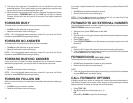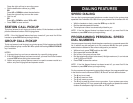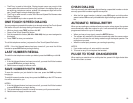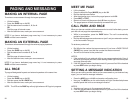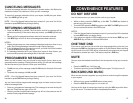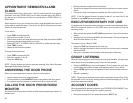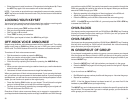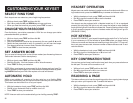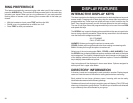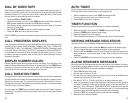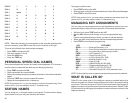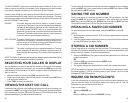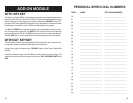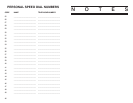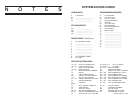The DCS COMPACT system can handle both types of Caller ID; in fact, in the
case of number only delivery, the system can be programmed to insert a name
for a specific telephone number (up to a maximum of 250 numbers).
However, even though you are paying to receive Caller ID information, there are
some circumstances that mean you will not receive this information. The three
most common reasons are listed below along with the display information that
the DCS COMPACT will provide.
PRIVATE The caller does not wish his/her name or number to be re-
vealed to you. This type of call can be stopped at the telephone
company by dialing an access code on your outside lines. This
will redirect these PRIVATE calls to an announcement that
states that you do not wish to receive calls that have had Caller
ID blocked. The code to block these calls can usually be found
in the front section of the telephone directory.
OUT OF AREA The caller is calling from an area that cannot provide Caller ID
information (for example, international calls) or he/she is call-
ing from a type of circuit that cannot provide Caller ID informa-
tion, for example, some outbound WATS lines.
PAYPHONE The caller is calling from a coin-operated telephone. The tele-
phone company will send this information as there are no di-
rectory listings for pay phones. The number will be delivered as
usual.
NOTE: The Caller ID features require optional software and/or hardware. Please
see your service and installation company for details.
SELECTING YOUR CALLER ID DISPLAY
You can decide if you want to see the CID name or CID number in the display.
Regardless of which one is selected, you can press the NND key to view the
other pieces of CID information. To select the type of Caller ID information you
wish to view first:
• With the handset on-hook, press TRSF and then dial 119.
• Dial 0 if you do not wish to view CID information, 1 to view the NUMBER first
or 2 to view the NAME first.
• Press TRSF to store your selection.
VIEWING THE NEXT CID CALL
In the event that you have a call waiting or a camped-on call at your keyset, you
can press the NEXT key to display the Caller ID information associated with the
call in queue at your keyset. Either the CID name or CID number will show in the
display depending on your Name/Number selection.
40
To view Caller ID information for calls that have been camped-on to your keyset,
press the NEXT key. If your keyset does not have a NEXT key, press the CID
key and then the NEXT soft key.
SAVING THE CID NUMBER
At any time during an incoming call that provides CID information, you may
press the SAVE key to save the CID number. If your keyset does not have a
SAVE key, press the CID key, the SCROLL key and then the SAVE soft key.
The system must be using LCR to dial the saved number.
REDIALING A SAVED CID NUMBER
To redial a number that has been saved, press the SAVE key or dial 19.
NOTES:
1. Your telephone system must have LCR correctly programmed to redial the
saved number.
2. If the Hot Keypad feature has been turned off, you must first lift the handset
or press SPK before you begin dialing.
STORING A CID NUMBER
At any time during an incoming call that provides CID information, you may
save the CID number as a speed dial number in your personal speed dial list. To
store a Caller ID number in a personal speed dial bin:
• Press the STORE key. The system displays the speed dial bin in which the
number was stored.
OR
• Press the CID key and then press the SCROLL key.
• Press the STORE soft key.
• The system displays the speed dial bin in which the number was stored.
NOTE: Your telephone system must have LCR correctly programmed to redial
the saved number. If LCR is not being used on your system, you will not be
allowed to STORE CID numbers.
INQUIRE CID PARK/HOLD INFO
If you are informed that an incoming call is on hold or has been parked for you,
you may view the Caller ID information before you retrieve the call. This will
influence how you choose to handle the call.
From an idle keyset:
• Press the INQUIRE key.
OR
Press the CID key and then the INQUIRE soft key.
41