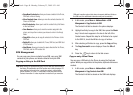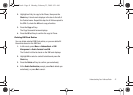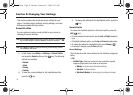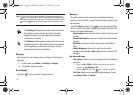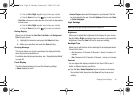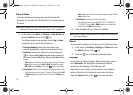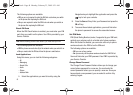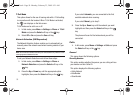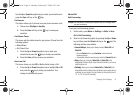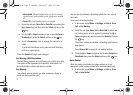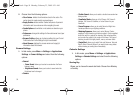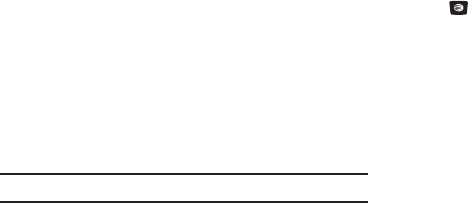
48
The following options are available:
•
Off
: you are not required to enter the SIM lock code when you switch
on the phone after replacing the SIM card.
•
On
: you are required to enter the SIM lock code when you switch on
the phone after replacing the SIM card.
Check PIN Code
When the PIN Check feature is enabled, you must enter your PIN
each time you switch on the phone. Your PIN is provided by your
Service Provider.
Note:
Before disabling the PIN Check feature, you must enter your PIN.
The following options are available:
•
Off:
the phone connects directly to the network when you switch it on.
•
On
: you must enter the PIN each time the phone is switched on.
Lock Applications
Using this menu, you can lock the following categories:
–
All
–
Messaging
–
Recent Calls
–
Audio
–
Picture
–
Address Book
1. Select the applications you want to lock by using the
Navigation keys to highlight the application and press the
key to lock your contents.
2. Press the
Save
soft key. Enter your Password and press the
OK
soft key.
3. To access these locked applications, you must first enter
the phone’s password to access the associated menus.
Set FDN Mode
FDN (Fixed Dialing Number) mode, if supported by your SIM card,
restricts your outgoing calls to a limited set of phone numbers.
When this feature is enabled, you can make calls only to phone
numbers stored in the FDN list on the SIM card.
The following options are available:
– Off
: you can call any number.
– On
: you can only call the phone numbers stored in the SIM FDN list.
You must first enter your PIN2 password. Your PIN2 is provided by
your Service Provider.
Change Phone Password
The Change Phone Password feature allows you to change your
current phone password to a new one. You must enter the
current password before you can specify a new one. Once you
have entered a new password, you are asked to confirm it by
entering it again.
a167.book Page 48 Monday, February 23, 2009 8:21 AM