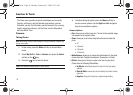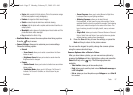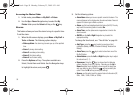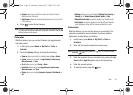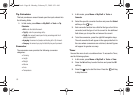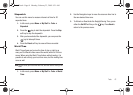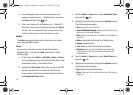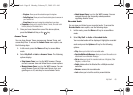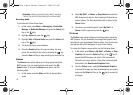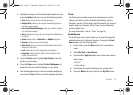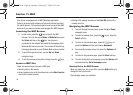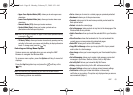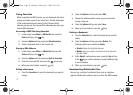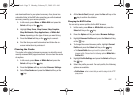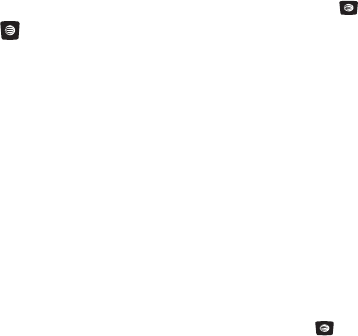
64
3.
Use the Navigation keys to select which domain your
personal account uses (e.g., "@hotmail.com") and press
the Select soft key or the key.
4. Type in your personal E-mail address (e.g., "silverfox2"),
then enter your account's Password and press the Sign In
soft key. You are connected to your account's Inbox and
contacts, where you can send and receive e-mails.
Audio
The
Audio
menu option allows you to shop tones, and answer
tones using the WAP browser.
Tones
You can shop, download, and save to your Downloaded
Ringtones folder. To access the
Audio
menu option, use the
following steps:
1. In Idle mode, press Menu ➔ My Stuff ➔
Audio
➔ Tones.
A menu displays giving you the option to Shop Tones, view
Downloaded Tones, or view Default Tones.
2. Highlight the Shop Tones menu option to launch the WAP
browser and select a file to download. Follow the on-
screen options. These files are downloaded and stored in
the Downloaded Tones folder.
3. From the
Audio
➔ Tones menu, select
Downloaded Tones
and press the key.
4. Highlight an available entry and press the Options soft key.
The following options display:
•Play
: allows you to listen to the tone
.
• Send via Multimedia Message
: allows you to send the tone as an
attachment to a multimedia message
.
•Set as
: allows you to set the tone as a Ringtone, Caller Ringtone, or
Alarm Tone
.
• Delete
:
deletes either the Selected file or Multiple tones
.
•Rename
:
renames the tone.
•Lock
:
allows you to lock the tone to prevent deletion.
• Properties
: allows you to view the Name, Date (of download),
Format, Bitrate, Length, Size and Lock/Unlock (status) of the
downloaded tone.
5. From the
Audio
➔ Tones menu, select
Default Tones
and
press the key.
6. Highlight an available entry and press the Options soft key.
The following options display:
•Play
: Allows you to play the selected tone.
•Set as
: Allows you to set the selected tone to one of the following
categories:
a167.book Page 64 Monday, February 23, 2009 8:21 AM