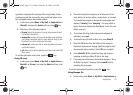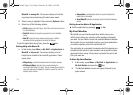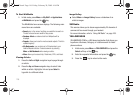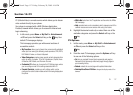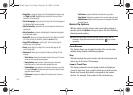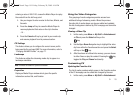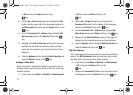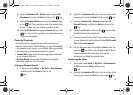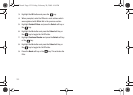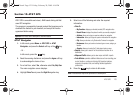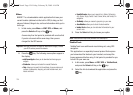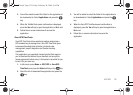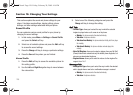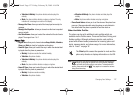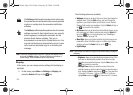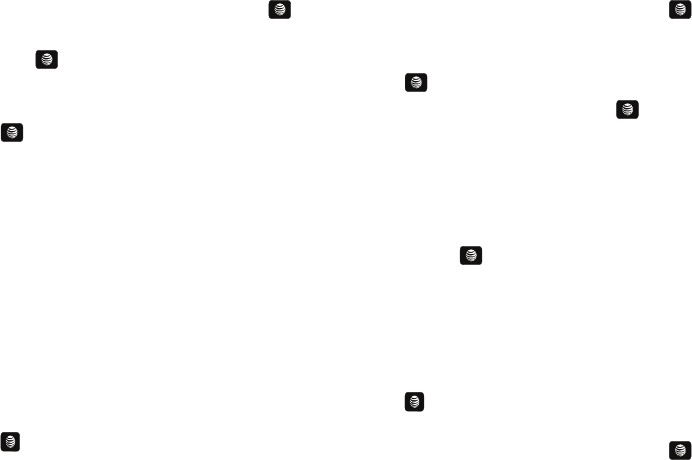
CV 121
8.
From the Customize CV - Options listing, highlight My
Purchases and press the Select soft key or the key.
9. Highlight Purchase History and press the Select soft key
or the key. This provides you with an on screen listing
of your “to date” purchase history for media content.
10. Highlight My Account and press the Select soft key or the
key. This provides you with an on screen description
of your account details.
Parental Controls
Your phone can be configured to block both purchased and
streamed media content. Before filtering, you must first establish
a pin/password and a contact e-mail address. After you establish
a pin/password, you have two available filter options:
•
Content Filters
: let you restrict access to inappropriate content both
on and outside of MEdia Net.
•
Purchase Blocker
: lets you restrict the ability to buy ringtones,
downloads, games, etc., from this phone.
Setting up Parental Control
1. In Idle mode, press Menu ➔ My Stuff ➔ Entertainment
➔ CV and press the Select soft key or the
key.
2. Highlight the Customize CV button from the bottom of the
homepage and press the Select soft key or the key.
3. From the Customize CV - Options listing, highlight
Parental Controls and press the Select soft key or the
key.
4. Highlight the OK button and press the key to access
the MEdia Net parental setup fields.
5. From the Parental Control Setup screen, use your keypad
to enter information into the following fields: PIN, Re-enter
PIN, contact email address.
6. Use you Navigation keys to highlight the Save button and
press the key. Allow a few minutes for MEdia Net to
receive and accept the information, then use this
information to activate the parental filters.
Configuring the Filters
1. In Idle mode, press Menu ➔ My Stuff ➔ Entertainment
➔ CV and press the Select soft key or the
key.
2. Highlight the Customize CV button from the bottom of the
homepage and press the Select soft key or the key.
A657.book Page 121 Friday, February 20, 2009 4:16 PM