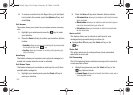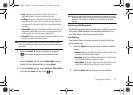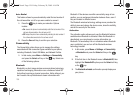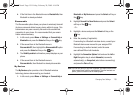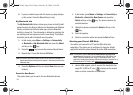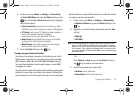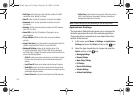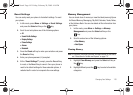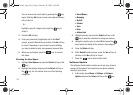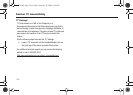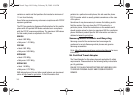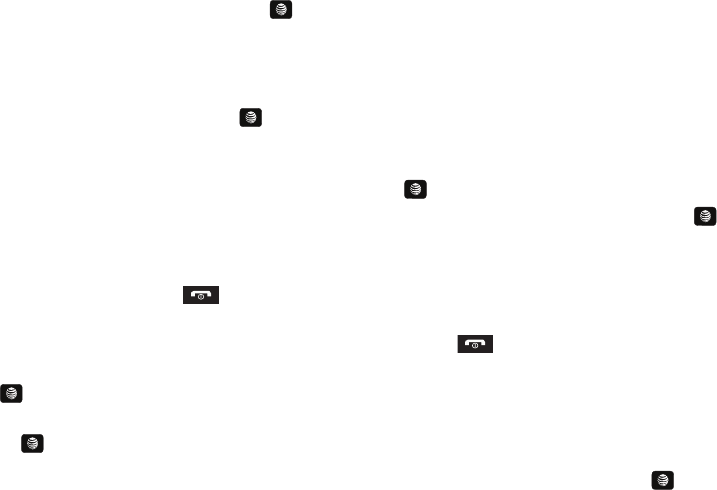
144
You can remove the check mark by pressing the key
again. Selecting All places a check mark adjacent to every
entry in the list.
- Or -
Highlight a specific category and press the key to
select it.
3. Press the OK soft key.
4. Enter your password (if applicable) and at the
Clear?
prompt, press the
Yes
soft key to confirm or the
No
soft key
to cancel. Depending on your phone’s security settings,
you may be asked to enter your password a second time.
5. When you are finished, press the key to return to
Idle mode.
Checking the Used Space
1. Highlight Used Space and press the Select soft key or the
key.
2. Highlight the storage category and the Select soft key or
the key. You can choose from one of the following
categories:
• Shared Memory
• Messaging
•My Stuff
•Calendar
•Tasks
•Notes
• Address Book
3. Highlight an entry and press the Select soft key or the
key to view the contents of a category’s memory.
4. Highlight a specific entry or select All and press the
key to select and delete all the entries in this category.
5. Press the Delete soft key.
6. At the Delete? confirm screen, press the Yes soft key to
continue, or the No soft key to cancel.
7. Press the key to return to Idle mode.
Software Update
The Software Update feature enables you to use your phone to
connect to the network and upload any new phone software
directly to your phone.
1. In Idle mode, press Menu ➔ Settings ➔ Software
Update and press the Select soft key or the key.
A657.book Page 144 Friday, February 20, 2009 4:16 PM