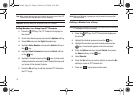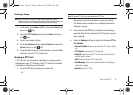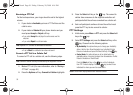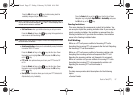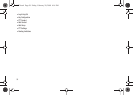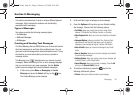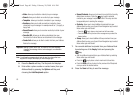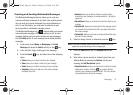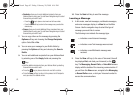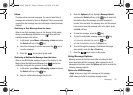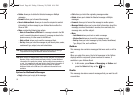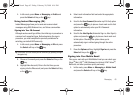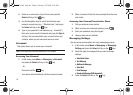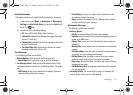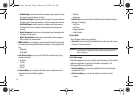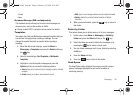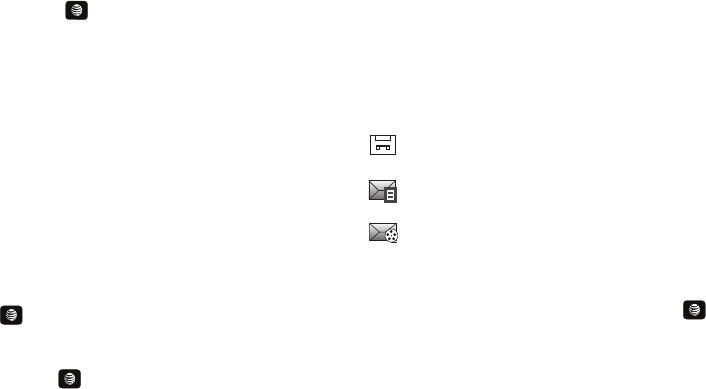
62
•
Contacts
: allows you to insert additional recipients from your
Address Book by using your Up and Down Navigation keys to select
those entries you wish to add.
–
Press the key to place a check mark next to those entries.
–
Press the
Done
soft key to return to the message once you select the
desired entry.
•
Group
: allows you to insert additional Group members from your
Address Book by using your Up and Down Navigation keys to select
those entries you wish to add.
7. You can copy others on the message by pressing the
Options soft key and choosing the Change Recipients
option. Select
Cc
or
Bcc
.
8. You can save your message to your Drafts folder by
pressing the Options soft key and choosing the Save to
Drafts.
9. You can add additional recipients from your Address Book
by selecting one of the Empty fields and pressing the
key.
•
Add the additional recipients from your Address Book by selecting
those entries you wish to add.
•
Press the key to place a check mark next to the entries.
•
Press the
Done
soft key to return to the previous list of Recipients
once you select the desired entries.
10. Press the Send soft key to send the message.
Locating a Message
1. In Idle mode, new text messages, multimedia messages,
and voice messages display in a View tab on the Main
Screen. Use the navigation keys to select the type of
message you would like to review.
The following icons indicate the message type.
2. Press the View soft key (in the case of Voicemail, the soft
key displays Dial, and dials your Voicemail) or the
key. The Messaging, Recent Calls, or Voice Mail screens
display with the details of the incoming communication. If
you exit from this View screen, navigate to the Messaging
or Recent Calls screen, or dial your Voicemail contact to
access the communications.
• indicates a new Voicemail message.
• indicates a new Text message was received.
• indicates a new Multimedia message was
received.
A657.book Page 62 Friday, February 20, 2009 4:16 PM