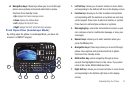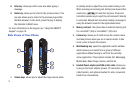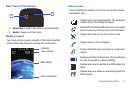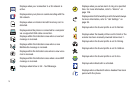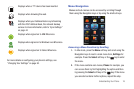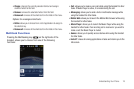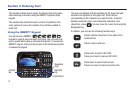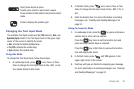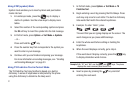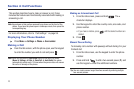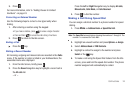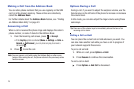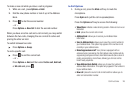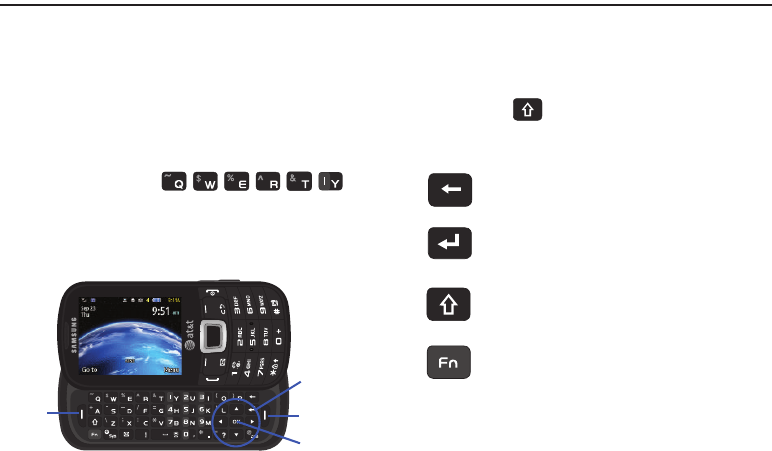
19
Section 3: Entering Text
This section outlines how to select the desired text entry mode
when entering characters using the QWERTY keyboard-style
keypad.
This section also describes how to use the T9 predictive text
entry system to reduce the number of key strokes needed to
enter text.
Using the QWERTY Keypad
Your phone has a QWERTY ( )
keypad to support easy and quick text input. You can enter text
as you would when using a computer’s keyboard. To access the
QWERTY keypad, slide your phone open in the landscape position
to expose the keypad.
The keys are labelled with the alphabet on the lower half and
numbers and symbols on the upper half. Press the key
corresponding to the character you want to enter. To switch
between using the upper case characters and lower case
characters, press . You can move the cursor by moving the
Navigation key.
In addition, you can use the following function keys:
Navigation
Keys
Right Soft
Key
Left Soft
Key
OK/Confirm
Press to delete characters. Press and hold to
delete all text.
Press to start a new line.
Press twice to select CAP LOCK.
Press once more to remove CAP LOCK.
Press twice to select Function lock.
Press once more to remove Function lock.