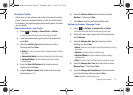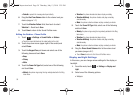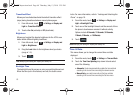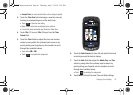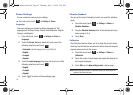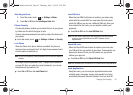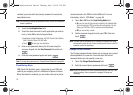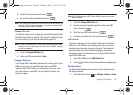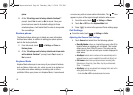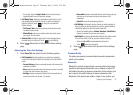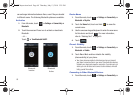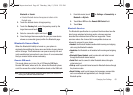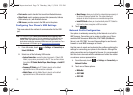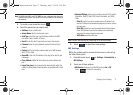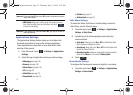Changing Your Settings 65
3.
Enter the new password and touch .
4. Re-enter the same password and touch .
Note:
If you change your password, be sure to write it down and keep it in a
safe place. If you forget your password, your phone will require AT&T
customer service to have it unlocked.
Change PIN code
This feature allows you to change your current PIN, provided that
the PIN check feature is enabled. The Check Pin Code field must
be active before you can access this function (page 63).
Note:
This code is provided by AT&T. Entering an incorrect code can cause
the phone to lock, at which point, you will have to call AT&T customer
service for assistance.
1. Touch the
Change PIN Code
field.
2. Enter your PIN code and touch
Save
.
Change PIN2 code
The Change PIN2 code feature allows you to change your current
PIN2 to a new one. You must first enter the current PIN2
(obtained from AT&T) before you can specify a new one. Once
you have entered a new PIN2, you are asked to confirm it by
entering it again.
Note:
Not all SIM cards have a PIN2. If your SIM card does not, this menu
does not display.
1. Touch the
Change PIN2 Code
field.
2. Use the onscreen keypad/keyboard to enter your PIN2
code and touch .
3. Enter the new PIN2 code and touch .
4. Re-enter (reconfirm) the same code and touch .
APN Control
This feature allows you to turn control of Access Point Names
(APN) On or Off. APNs are a method by which you can access
advanced communication using your handset. This advanced
communication can include instant messaging, multimedia
messaging, email, and Internet access. Turning On APN Control
requires the PIN2 code.
1. Touch
On
or
Off
from the
APN Control
field.
2. Press to return to the previous Phone settings page.
Reset phone
The Reset feature allows you to set your phone options back to
the factory defaults.
1. From Idle mode, touch ➔
Settings
➔
Phone
➔
Reset
a877 Impression.book Page 65 Thursday, May 13, 2010 3:29 PM