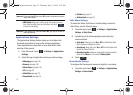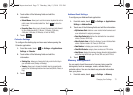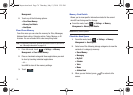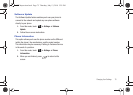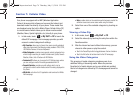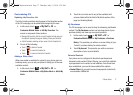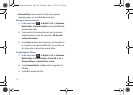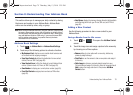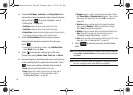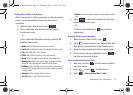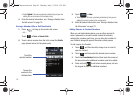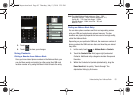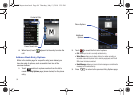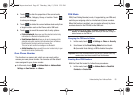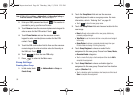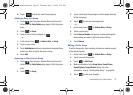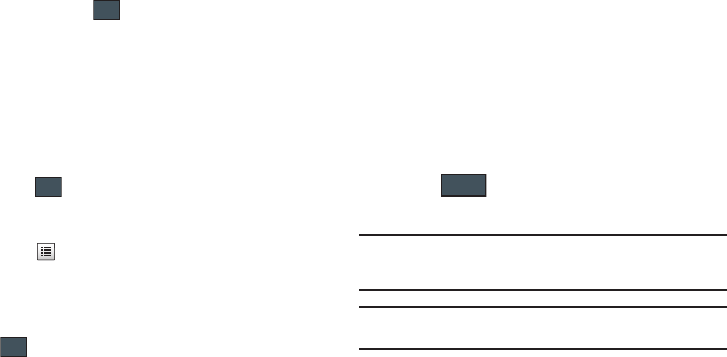
80
3.
Touch the
First Name
,
Last Name
, and
Display Name
fields
and use the onscreen keyboard to enter names for the new
entry, and touch . (For more information, refer to
“Entering Text” on page 40.)
•First Name
: allows you enter a first name for this entry.
• Last Name
: allows you enter a Last name for this entry.
• Display Name
: allows you enter a display name for this entry which
then appears when you receive a call from this contact.
4. Touch the
Phone Number
field and use the onscreen
keypad to enter the phone number for the entry, and
touch .
•
To add more than two phone numbers, press
Add More Fields
,
check
Mobile
, then press
Done
.
5. Touch to change the category type of the entry.
Choose from among:
Mobile
,
Home
,
Work
,
Fax
, or
Others
.
6. Use your fingertip to scroll down the screen and touch any
of the remaining fields to update their information. Touch
to save your updates. Available fields consist of:
•Email
: adds a contact email address for this entry.
•Group
: assigns this contact to group. Touch an group type to
complete the assignment. For more information, refer to
“Creating New Group”
on page 86.
• Ringtone
: assigns a ringtone for this contact information. Choose
from
Tones
,
Music
, or
Recorded Audio
categories. Touch a music
file to play a short sample and then touch
Add
to complete the
assignment.
•Vibration
: assigns a vibration type for this contact information.
Touch a setting (
Vibration 1 - 5)
to be provided with a sample.
Touch
Save
to complete the assignment.
• Birthday
: assigns a calendar date for the contacts birthday. Touch
Save
to store the new date. For more information, refer to
“Scrolling Through Field Entries”
on page 21.
•Note
: allows you enter notes associated with this contact. For more
information, refer to
“Entering Text”
on page 40.
7. Touch to store the new entry into the Address
Book.
Note:
If the Contact has multiple phone numbers, set the default number by
pressing
More
➔
Mark as Default
, select the desired number, and then
press
Done
.
Note:
By default, Contacts are saved on the phone. To copy them to a SIM
card, see “Copying an Entry to the SIM Card” on page 88.
OK
OK
OK
Save
a877 Impression.book Page 80 Thursday, May 13, 2010 3:29 PM