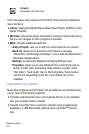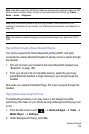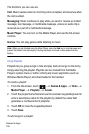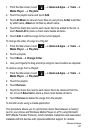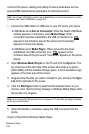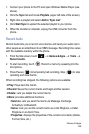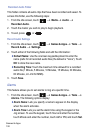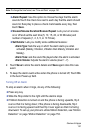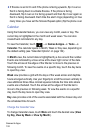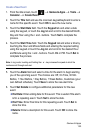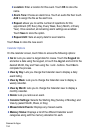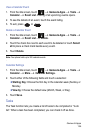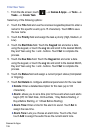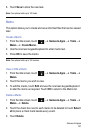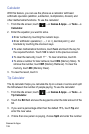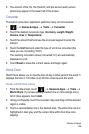Games & Apps
132
If Snooze is set to On and if the phone is facing upwards, flip it over so
that it is facing down to activate Snooze. If the phone is facing
downward, flip it over so it is facing upward and then flip it over again so
that it is facing downward. Each time the alarm rings (depending on how
many times you have set the Snooze Repeat option) flip the phone over.
Calendar
Using the Calendar feature, you can view any month, week or day. The
current day is highlighted in the month and week views. You can also
create Event reminders for any day.
To view the Calendar, touch
Games & AppsTools
Calendar. The calendar opens in Month, Week or Day view, depending on
the default setting (see “Calendar Options” on page 134).
In Month view, the current date is highlighted by a box around the number.
Events are indicated by a blue arrow at the lower right corner of the date.
Touch the arrows at the edges of the title bar to move to the previous or
following month. To view the events on a specific day, touch the day twice
to open Day view.
Week view provides a grid with the days of the week across and daytime
hours arranged vertically. Use your fingertip to scroll the screen vertically to
view additional times. Blue colored squares indicate the time slots where
events are scheduled. Touch the arrows at the edges of the title bar to
move to the previous or following week. To view the events on a specific
day, touch the day twice to open Day view.
Day view provides a list of the events associated with the chosen day and
the scheduled time for each.
Change the Calendar View
To change Calendar views, touch More and touch the desired view (View
by Day, View by Week or View by Month).