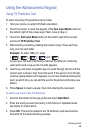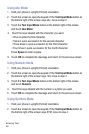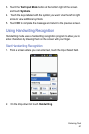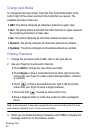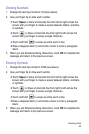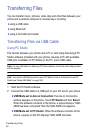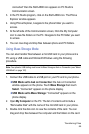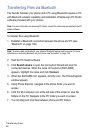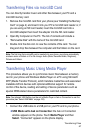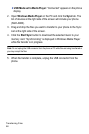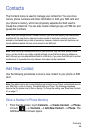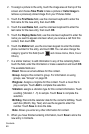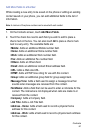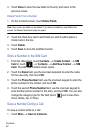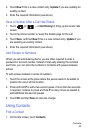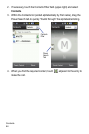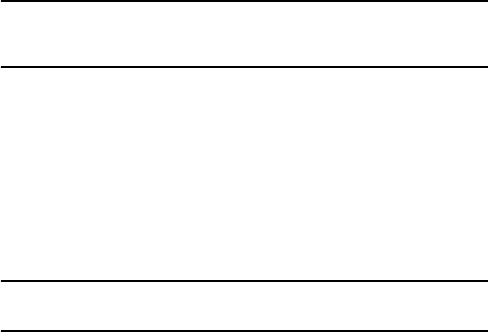
Transferring Files
57
Transferring Files via microSD Card
You can directly transfer music and other files between your PC and a
microSD memory card.
1. Remove the microSD card from your phone (see “Installing the Memory
Card” on page 4) and insert it into your PC’s microSD card reader or, if
you are using an SD card reader, insert the microSD card into a
microSD adapter then insert the adapter into the SD card reader.
2. Open My Computer on the PC. The list of contents will include a
“Removable Disk” with the name of the microSD card.
3. Double click the disk icon to view the contents of the card. You can
drag and drop files between the computer and the folders on the card.
Note: The first time that a microSD card is inserted into your phone, your phone automatically
creates a series of folders on it for file storage: Audio (Music, Recorded Audio, Ringtones),
Pictures and Videos.
Transferring Music Using Media Player
This procedure allows you to synchronize music files between a memory
card in your phone and Windows Media Player on a PC using Microsoft
MTP (Media Transfer Protocol), which transfers media files and associated
metadata to/from devices with optional additional support for remote
control of the device, reading and setting of device parameters such as
special DRM-related device parameters for restricted content.
Note: Your phone’s USB Setting must be set to Media Player or Ask on Connection to use this
procedure (see “Select USB Mode” on page 162).
1. Connect the USB cable to a USB port on your PC and to your phone.
USB Mode set to Ask on Connection: the Ask on Connection
window appears on the phone. Touch Media Player and then
Select. “Connected” appears on the phone display.