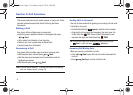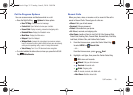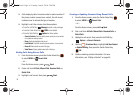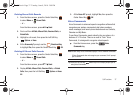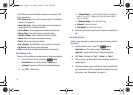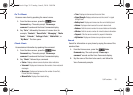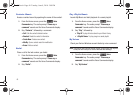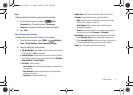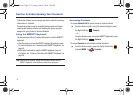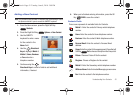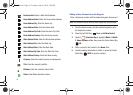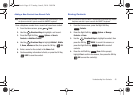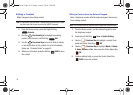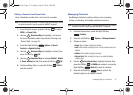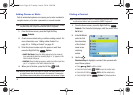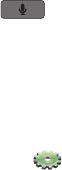
Call Functions 41
Help
Display helpful information for using Voice Commands.
1. From the Home screen, press the
Voice
Commands
key. The audio prompt “
Please say a
command
.”sounds and the Voice Commands display.
2. Say “
Help
”.
Voice Commands Settings
Configure the Voice Commands feature of your phone.
1. From the Home screen, select
MENU
➔
Settings &
Tools
➔
Phone Settings
➔
Voice Command Settings
.
2. Select a setting for customization:
•TXT Msg Readout
: Choose
On
to have the phone reads the text in
a TXT message, or
Off
for no readout.
•Confirm Choices
: Choose whether the phone prompts you with a
list of potential matches to your voice command. Select
Automatic
,
Always Confirm
, or
Never Confirm
.
•Sensitivity
: Select a setting:
–
Less Sensitive
if the phone frequently recognizes a command even if
you said nothing.
–
More Sensitive
if the phone frequently does not recognize names,
numbers, or commands.
–
Automatic
for the default sensitivity level.
• Adapt Voice
: Train Voice Commands to recognize your voice.
•Prompts
: Select settings for voice command prompts.
–
Mode
: Select the level of audio guidance you prefer, from Prompts,
Readout+Alerts, Readout, or Tones Only.
–
Audio Playback
: Control whether audio is played through the
speakerphone or earpiece.
–
Timeout
: Control how long the Voice Commands system listens for a
command from you. Choose
5 seconds
or
10 seconds
.
• Key Settings
: Select the method for launching Voice Commands.
–
Choose
Voice Key Only
to launch with the Voice Commands key.
–
Choose
Voice Key/Ear Mic
to launch with the Voice Commands key,
OR with headset controls when you attach an optional headset.
• About
: View information about Voice Commands.
u460.book Page 41 Tuesday, June 8, 2010 5:09 PM