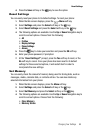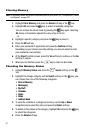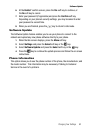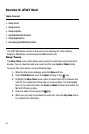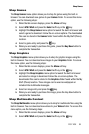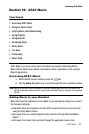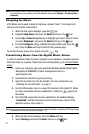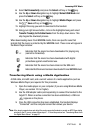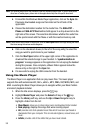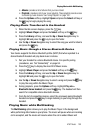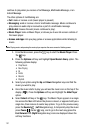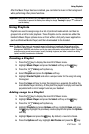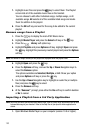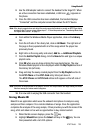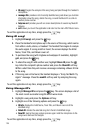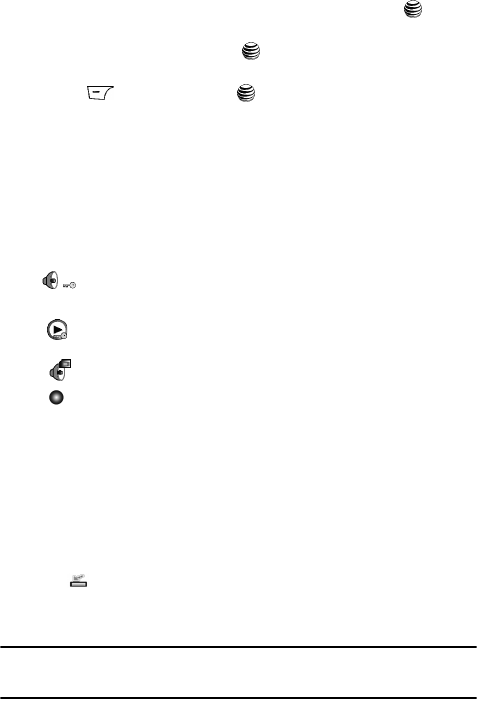
AT&T Music 98
Accessing AT&T Music
8. Select Set Connectivity and press the Select soft key or the key.
9. Use the Up or Down Navigation key to highlight Select USB Mode and
press the Select soft key or the key.
10. Use the Up or Down Navigation key to highlight Media Player and press
the Save soft key or the key.
11. Highlight the song you wish to download to the handset.
12. Using your right mouse button, click on the highlighted song and select
Transfer Track(s) to Portable Device from the drop-down menu. This
step begins the download process.
When downloading music from WMDRM clients, there are specific icons that
indicate that the music is protected by the WMDRM client. These icons will appear in
the Music Player window.
Transferring Music using a Media Application
A USB cable, microSD card, and a current version of a media application (such as
Windows Media Player) are required for this procedure.
1. Open the media player on your computer (if you are using Windows Media
Player, use version 10.0 or higher).
2. Use the USB adapter cable (sold separately) to connect the handset to the
target PC. When an active connection has been established, a USB icon
( ) appears on the phone.
3. Once the USB connection has been established, the handset displays
"Connected" and the computer screen then shows your device.
Note: If the target computer does not detect the newly connected handset or provide an MTP Player dialog
window on the PC screen, please follow steps 6 - 10 from the previous see "Transferring Music from
the Digital Music Stores" on page 97.
Indicates that the music has been downloaded for playing only
(cannot be forwarded).
Indicates that the music has been downloaded with digital
protections against unauthorized use.
Indicates that the music has been stored on the SIM card.
Indicates that the music has been downloaded from a WMDRM client.