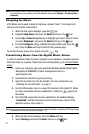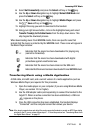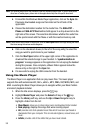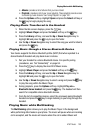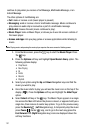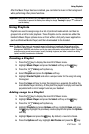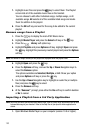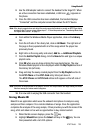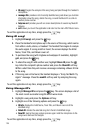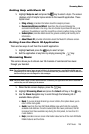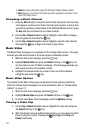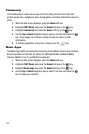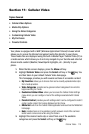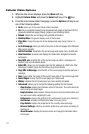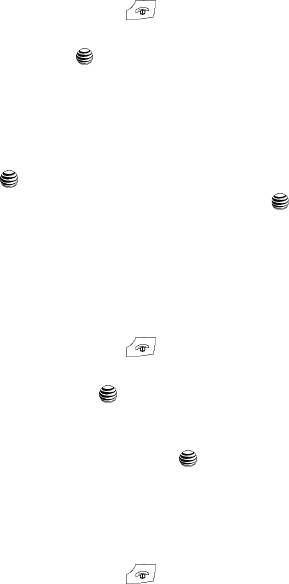
105
• ID song!: begins the analysis of the song being sampled through the handset’s
microphone.
• manage IDs: provides a list of recently identified song and allows you to obtain
information about the song, delete the song, or send the Music ID as a link to
another phone number.
• help me out: provides you with on screen descriptions of several key MusicID
features.
•exit: allows you to exit the application and return to the main AT&T Music menu.
To exit the application at any time, simply press the key.
Using ID song!
1. Highlight ID song! and press the key.
2. Place the handset’s microphone up to the source of the song, which can be
from either a radio, stereo, or headset. The handset then begins to analyze
the audio signal. If a song match is found, the screen displays the Artist
Name, Track Title, and Album cover art.
3. To purchase the song (with ringtone and wallpaper if available), highlight
get:, and press the key.
4. To share the song ID with another user, highlight Share ID press the
key. Enter the recipient’s phone number and press the ShareID! soft key.
Within a short time they will receive a message containing a Music ID link
to the song.
5. If the song can not be found, the handset displays a “Sorry, No Match Try
Again!” message. Press the newID! soft key and try analyzing the song
again.
To exit the application at any time, simply press the key.
Using Manage ID’s
1. Highlight Manage ID’s and press the key. The screen displays a list of
the most recent successful song IDs which were made.
2. Highlight a song and press the Options soft key.
3. Highlight one of the following options and press the key.
•ID Info: displays the Artist Name, Track Title, and Album cover art of the
identified song.
• Delete ID: deletes the selected song from the list of identified songs.
•New ID!: begins the song analysis process again. Hold the microphone to the
song source and wait for analysis.
To exit the application at any time, simply press the key.