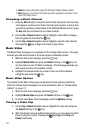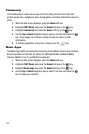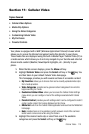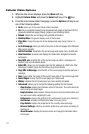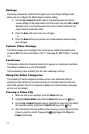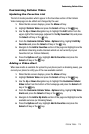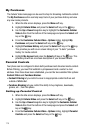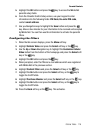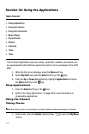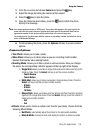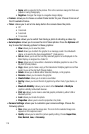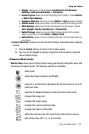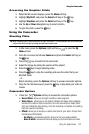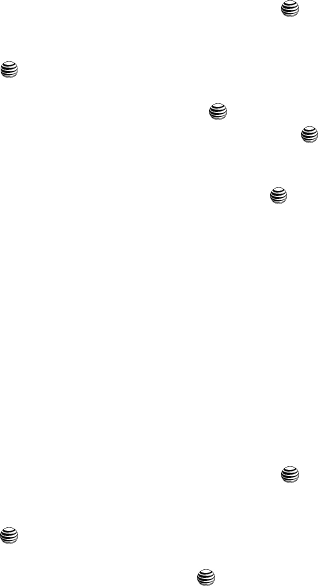
115
My Purchases
The Cellular Video homepage can be used to shop for streaming multimedia content.
The My Purchases section can help keep track of your purchase history and view
any new resale products.
1. When the Idle screen displays, press the Menu soft key.
2. Highlight Cellular Video and press the Select soft key or the key.
3. Use the Up or Down Navigation key to highlight the Customize Cellular
Video button from the bottom of the homepage and press the Select soft
key or the key.
4. From the Customize Cellular Video - Options listing, highlight My
Purchases and press the Select soft key or the key.
5. Highlight Purchase History and press the Select soft key or the key.
This provides you with an on screen listing of your “to date” purchase
history for media content.
6. Highlight My Account and press the Select soft key or the key. This
provides you with an on screen description of your account details.
Parental Controls
Your phone can be configured to block both purchased and streamed media content.
Before filtering, you must first establish a pin/password and a contact e-mail
address. Once those have been established, you can the two available filter options:
Content Filters and Purchase Blocker.
• Content Filtering let you restrict access to inappropriate content both on and
outside of MEdia Net.
• Purchase Blocking lets you restrict the ability to buy ringtones, downloads,
games, etc.., from this phone.
Setting up Parental Control
1. When the Idle screen displays, press the Menu soft key.
2. Highlight Cellular Video and press the Select soft key or the key.
3. Use the Up or Down Navigation key to highlight the Customize Cellular
Video button from the bottom of the homepage and press the Select soft
key or the key.
4. From the Customize Cellular Video - Options listing, highlight Parental
Controls and press the Select soft key or the key.