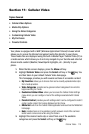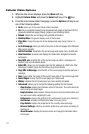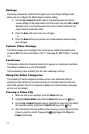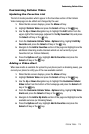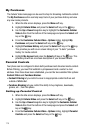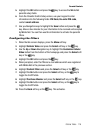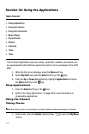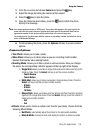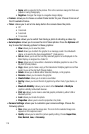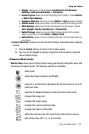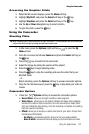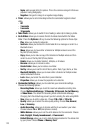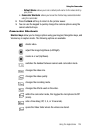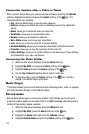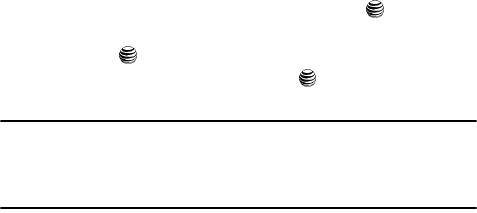
Using the Applications 118
Using the Camera
2. From the on screen list choose Camera and press the key.
3. Adjust the image by aiming the camera at the subject.
4. Press the key to take the photo.
5. Once the photo has been taken, press the key to attach the photo
directly to a message.
Note: Your camera produces photos in JPEG format. The number that appears in the upper-right of the
screen indicates the current number of pictures have been saved to the selected media and an
approximate number of total pictures which can be taken at the current image size.
The maximum size of a photo taken with the camera on any setting is within the limits that can be
sent in a Multimedia Message.
6. Or before taking the photo, press the Options soft key to access camera
options.
Camera Options
• Take Photo: allows you to take a photo.
• Video Share: allows you to share video as you are recording it with another
handset that has the video sharing feature.
• Shooting Mode: allows you to take a photo in various modes. Once you change
the mode, the corresponding indicator appears at the top right of the display.
• Single Shot: allows you to take a single photo and view it before returning to the
shooting mode. Press the Select soft key to set the camera to either:
- Take & Review
- Take & Return
• Multi-Shot: allows you to take a succession of consecutive photos. Press the
Select soft key to set the number of shots to either:
- 6 Shots
- 9 Shots
- 15 Shots
• Mosaic Style: allows you to take up to four photos and then have them grouped
together into a single final photo. Press the Select soft key to set the number of
these mosaic photos to either:
- 2x2
- 3x3
• Effects: allows you to choose a custom color tone for your photo. Choose from the
following Effects Mode.
• No Effects: automatically adjust the picture for the best quality available.
• Black & White: removes all color and display the picture as black and white.