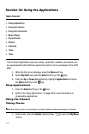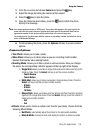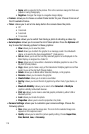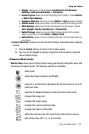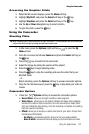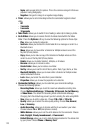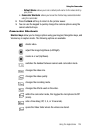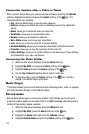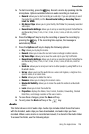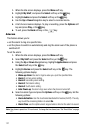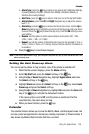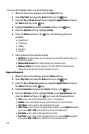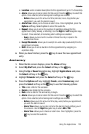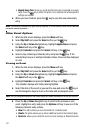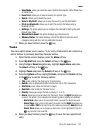125
Camcorder Options after a Video is Taken
After you have shot a video, you can use various options by pressing the Options
soft key. Highlight an option and press the Select soft key or the key. The
following options are available:
• Play: uses the Media Player to view the video segment.
• Send via: allows you to attach the video to a Message or send it to a Bluetooth
device.
• Delete: allows you to delete the video you have shot.
• Viewfinder: allows you to record another video.
• Rename: allows you to rename the video file.
• Go to Video: allows you to view your Video folder.
• Lock: allows you to lock the video file to prevent deletion.
• Bluetooth Visibility: allows you to make the video visible to Bluetooth devices.
• Properties: allows you to view the properties for this video file.
• Player Settings: allows you to set the settings on the video player. These settings
are Visualization Type, Skin, and Volume.
Accessing the Video Folder
1. When the Idle screen displays, press the Menu soft key.
2. Highlight My Stuff, and press the Select soft key or the key.
3. Highlight Video and press the Select soft key or the key.
4. Use the Up or Down Navigation key to select a video file.
5. To play the video, press the Select soft key or the key. The file is
played in the Media Player application.
Music Player
This feature allows you to access both local and streaming music, video, or playlists
and then play then through a built in Music Player.
Record Audio
Record Audio allows you to record voice memos. It also allows you to send your
audio clip to other people as an attachment of an MMS message. Recording time is
limited to free memory space available.
1. When the Idle screen displays, press the Menu soft key.
2. Highlight My Stuff, press the Select soft key or the key.
3. Highlight the Audio folder and press the Options soft key.
4. Highlight Record Audio and press the Select soft key or the key.