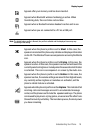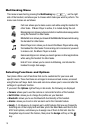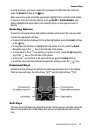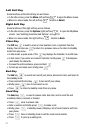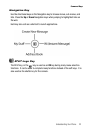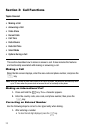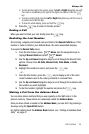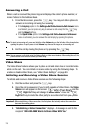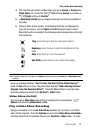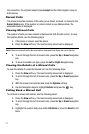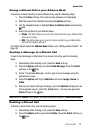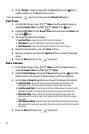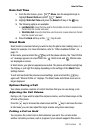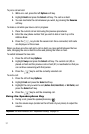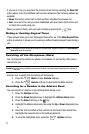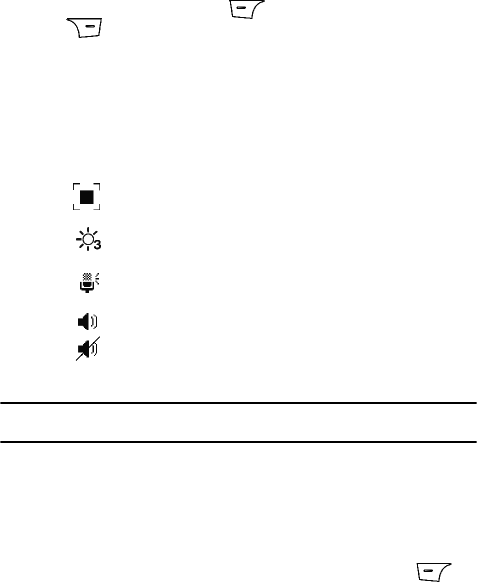
Call Functions 26
Play a Video Share Recording
4. The recipient will receive a Video Share pop-up to Accept or Decline the
Video Share call. Press the Left soft key Accept to continue or
Right soft key to Decline.
5. A Recording Started pop-up displays showing the memory available for
the video.
6. During a Video Share session, the following functions are displayed as
icons on the screen. Use the Right and Left Navigation key to select.
When the function is selected, the following options display above the right
soft option key:
Tip: To stop the video share call press the Options soft key and press the Select the “Video Share End”
soft key.
A pop-up message displays “Are You Sure You Want to Stop Video Sharing?”;
press the Yes soft key to stop. The phone then displays “Video Sharing has been
Stopped. Save the Recorded Video?” Press the Yes soft key to save the video.
Recorded videos are stored in the My Stuff > Video folder.
Video Share (In-Call)
You can begin a Video Share call during an existing call by pressing the
Options and selecting Video Share > Live.
Play a Video Share Recording
During a call (while not in a Live Video Share session) you can share a recorded
video for the recipient. Press the Options key and select Video Share>Recorded>
and then select from the available files in your My Stuff > Video folder. To make
Stop: press this key to stop the video share feature.
Brightness: press this key to adjust the brightness for the
video.
Mute: Press this key to turn the audio off.
Spkr Off/On: press this key to turn off/on the speaker.