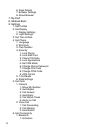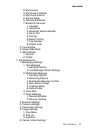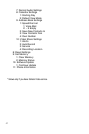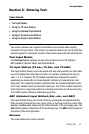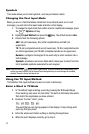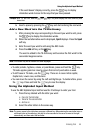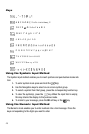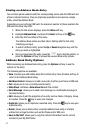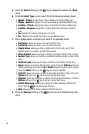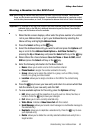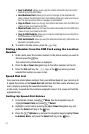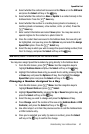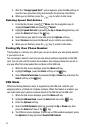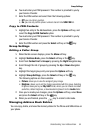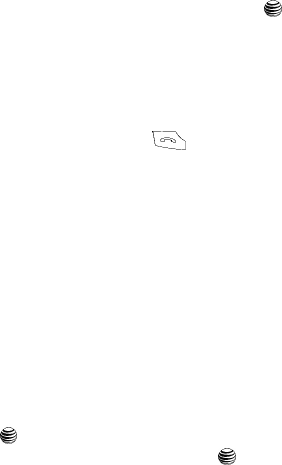
47
Finding an Address Book Entry
You can store phone numbers and their corresponding names onto the SIM card and
phone’s onboard memory. They are physically separate but are used as a single
entity, called the Address Book.
Depending on your particular SIM card, the maximum number of phone numbers the
SIM card can store may differ.
1. When the Idle screen displays, press the Menu soft key.
2. Highlight Address Book, and press the Select soft key or the key.
3. Enter the first few letters of the name.
The Address Book entries are then listed, starting with the first entry
matching your input.
4. To select a different entry, press the Up or Down Navigation key until the
entry you want is highlighted.
5. Once you have found the entry, press the key to dial the number, or
press the Options soft key to access the Address Book entry options.
Address Book Entry Options
While accessing any Address Book entry, press the Options soft key to use the
options for the entry.
The following options are available:
• View: provides you with details about that contact entry. Press the Back soft key to
return to the Address Book listing.
• Add New Contact: allows you to add a new entry to either your Phone or SIM card.
• Call: allows you to call a currently selected entry.
• Video Share: innitiates a Video Share Call with this contact.
• Send Message: allows you to send a text message or a multimedia message to
the selected entry.
• Edit: allows you to edit the properties of an entry such as: Name, Category, Group,
or location. Press the key to save your changes.
• Duplicate: allows you to duplicate a selected entry. Press the key to save your
duplicate entry.
• Delete: allows you to delete either a selected address book entry or multiple
entries from a target location such as the Phone and/or SIM card.
• Save to My Stuff: allows you to copy the contact information from its current
location to your My Stuff folder.