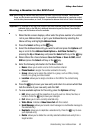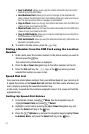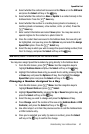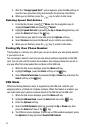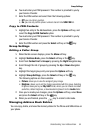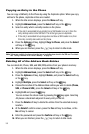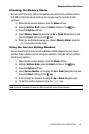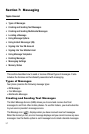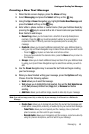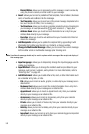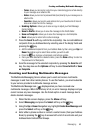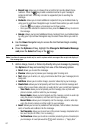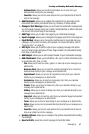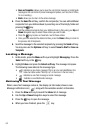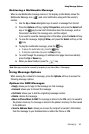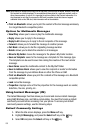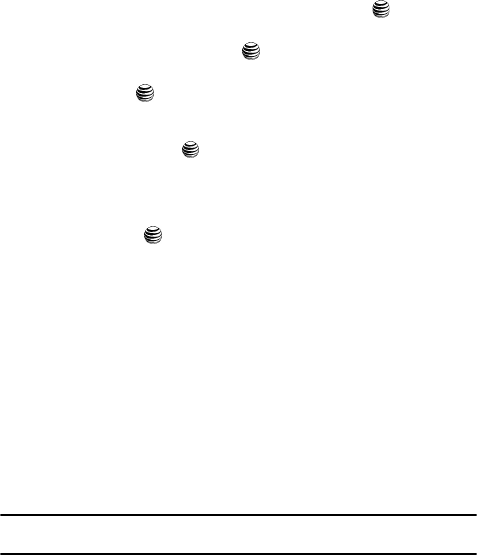
Messaging 58
Creating and Sending Text Messages
Creating a New Text Message
1. When the Idle screen displays, press the Menu soft key.
2. Select Messaging and press the Select soft key or the key.
3. Using the Up or Down Navigation key, highlight Create New Message and
press the Select soft key or the key.
4. Enter either a phone number or contact name (from your Address Book) by
pressing the key to access both a list of recent calls and your Address
Book Contacts and Groups.
• Recent Log: allows you to choose from a brief list of recently dialed phone
numbers. Press the key to add a selected number to your message’s
recipients list field. This entry can later be appended prior to sending the
message.
•Contacts: allows you to insert additional recipients from your Address Book by
using your Up and Down Navigation keys to select those entries you wish to add.
- Press the key to place a checkmark next to those entries.
- Once you have selected the desired entries, press the Done soft key to return to
the message.
•Groups: allows you to insert additional Group members from your Address Book
by using your Up and Down Navigation keys to select those entries you wish to
add.
5. Use the Down Navigation key to access the text field and begin creating
your text message.
6. When you have finished writing your message, press the Options soft key.
Choose from the following options:
•Send: allows you to send the message.
• Text: allows you to highlight the text inserted, then set the Text Selection on
or off, Cut previously entered text, Copy text, or Remove text before
sending.
• Add Item: allows you to add an image, sound or video clip to your message.
Note: If you add an image, sound clip, or video clip to your message, it will be sent as a Multimedia
Message.
• Create Item: allows you to temporarily exit from the current text message and
create either a new photo, video clip, or audio clip for your current text message.
- Take Photo: allows you to temporarily exit the message, take a photo with
phone’s camera, and then add it to your message.
- Record Audio: allows you to temporarily exit the message, record an audio clip
using the phone’s microphone, and then add it to your message.