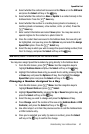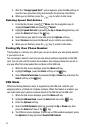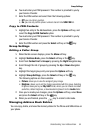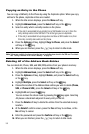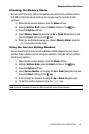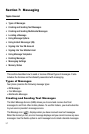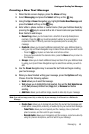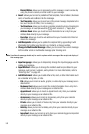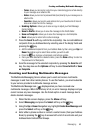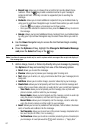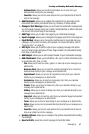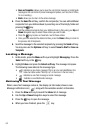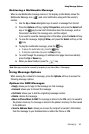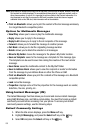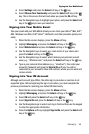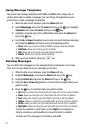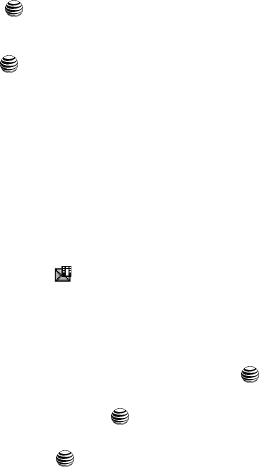
Messaging 60
Creating and Sending Multimedia Messages
- Tas ks: allows you to insert an entry from your calendar tagged as a Task directly
to your message as an attached file.
- Notes: allows you to insert a presaved Note (text) directly to your message as an
attached file.
- Favorites: allows you to add a web address from your Favorites list of Internet
sites as an attachment to the message.
• Sending Options: allows you to save a copy or adjust your Text Message
Center Settings.
• Save to Drafts: allows you to save the message to the Drafts folder.
• Save as Template: allows you to save the message as a text template.
•Back: allows you to return to the active message.
7. Press the Send To soft key, confirm the recipient(s). You can add additional
recipients from you Address Book by selecting one of the Empty fields and
pressing the key.
• Add the additional recipients from your Address Book by then using your Up and
Down Navigation keys to select those entries you wish to add.
• Press the key to place a checkmark next to those entries.
• Once you have selected the desired entries, press the Done softkey to return to
the previous list of Recipients.
8. Send the message to the selected recipients by pressing the Send to soft
key. You may also use the Options soft key to select Save to Draft or Save
as Template.
Creating and Sending Multimedia Messages
The Multimedia Messaging Service allows you to send and receive multimedia
messages to and from other mobile phones. To use this feature, you must subscribe
to your service provider’s multimedia message service.
The Multimedia Message icon ( ) displays when you have received new
multimedia messages. When the memory is full, an error message displays and you
cannot receive any new messages. Use the Delete option in each message box to
delete obsolete messages.
1. When the Idle screen displays, press the Menu soft key.
2. Select Messaging and press the Select soft key or the key.
3. Using the Up or Down Navigation key, highlight Create New Message and
press the Select soft key or the key.
4. Enter either a phone number or contact a contact name (from your Address
Book) by pressing the key to access both a list of recent calls and your
Address Book Contacts and Groups.