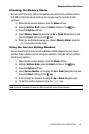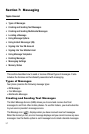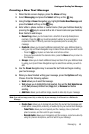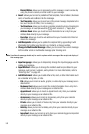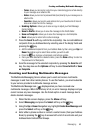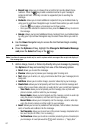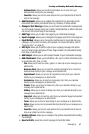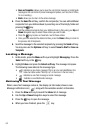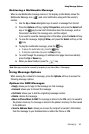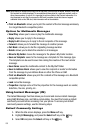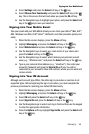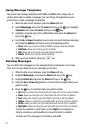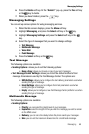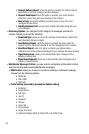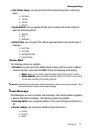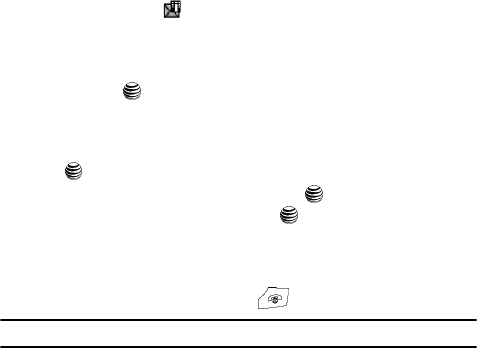
Messaging 64
Using Message Options
Retrieving a Multimedia Message
When a new Multimedia message comes in, the display (in Idle Mode) shows the
Multimedia Message icon ( ) and a text notification along with the sender’s
number.
1. Use the Up or Down Navigation keys to select a message from the list.
2. Press the Options soft key, highlight Properties, and press the Select soft
key or the key to view brief information about the message, such as
the sender’s number, the message size, and the subject.
If you want to view the message later in the Inbox, press the Back soft key.
3. To view the message, Highlight View, and press the Select soft key or the
key.
4. To play the multimedia message, press the key.
• To pause the audio/video clip, press the key.
• To stop the audio/video clip press the Stop soft key.
5. To scroll through the message (if additional text page have been added),
press the Up or Down key.
6. When you have finished, press the key.
Note: Messages can also be accessed by navigating to your Inbox (Menu > Messaging).
Using Message Options
While viewing the content of a message, press the Options soft key to access the
following message options:
Options for SMS Messages
• Reply: allows you to reply to the message via Text message.
• Forward: allows you to forward the message.
• Call Back: allows you to dial the originating message number.
• Delete: deletes the message.
• Move to Phone/Move to SIM: If a message is stored in the SIM card, it is saved to
the phone’s memory. If a message is stored in the phone’s memory it is then saved
to the SIM card.
• Save to Address Book: allows you to save the recipient or sender’s information
from the message to your Address Book on either the Phone or SIM.