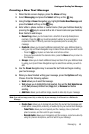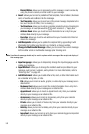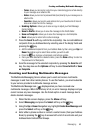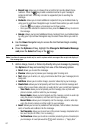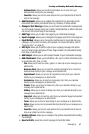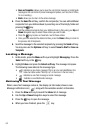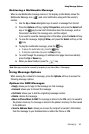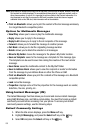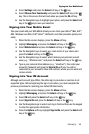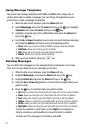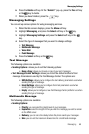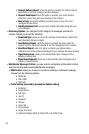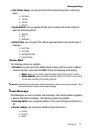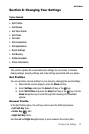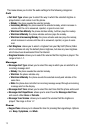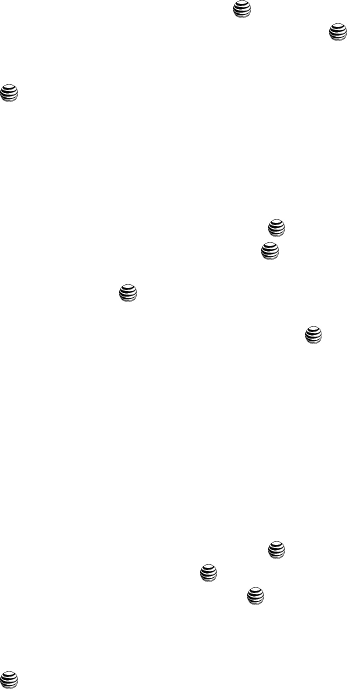
Messaging 66
Signing into Your Mobile Email
4. Select Settings and press the Select soft key or the key.
5. Select Choose Your Community and press the Select soft key or the
key. This is the service that will load when you press the IM soft key.
6. Use the Navigation keys to highlight your option, and press the Select soft
key or the key to save your selection.
Signing into Your Mobile Email
Take your email with you! With Mobile Email you can check your Yahoo!
®
Mail, AOL
®
,
AIM , Windows Live Mail, AT&T Yahoo!
®
, BellSouth, and other providers quickly and
easily.
1. When the Idle screen displays, press the Menu soft key.
2. Highlight Messaging, and press the Select soft key or the key.
3. Select Mobile Email and press the Select soft key or the key.
4. Use the Navigation keys to select an e-mail carrier of your choice and
press the Select soft key or the key.
5. Use the Navigation keys to select which domain your personal account
uses (e.g., "@hotmail.com") and press the Select soft key or the key.
6. Type in your personal Email address (e.g., "silverfox2"), then enter your
account's Password and press the Sign In/On soft key. You will be
connected to your account's Inbox and contacts, where you can send and
receive emails.
Signing into Your IM Account
Although each account type differs, the initial sign in procedure is common to all
supported types. Before beginning the sign in procedure, you must complete the
previous procedures for selecting your default IM Community.
1. When the Idle screen displays, press the Menu soft key.
2. Highlight Messaging, and press the Select soft key or the key.
3. Select IM and press the Select soft key or the key.
4. Select Sign In/On and press the Select soft key or the key.
5. Use the Navigation keys to select each log in field and then use the keypad
to enter the appropriate information.
6. Press the Options soft key. Highlight Sign In/On and press the Select soft
key or the key.