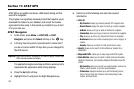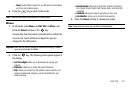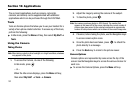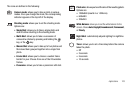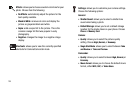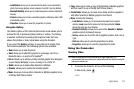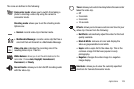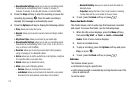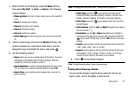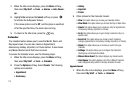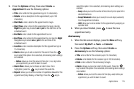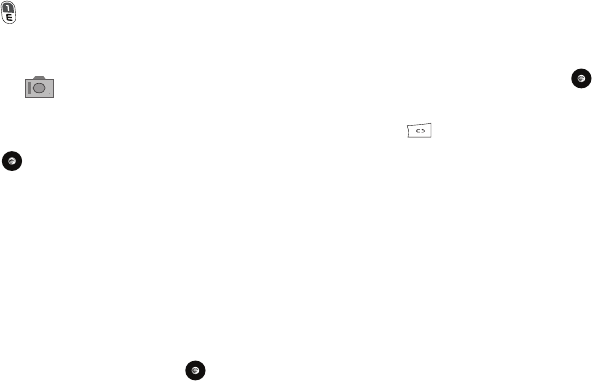
108
When the Idle screen displays, press the
Menu
soft key,
then select My Stuff ➔ Tools ➔ Camera.
2. Press twice to switch to the camcorder. You may also
select the Menu soft key, which activates the icons across
the top of the display, and use the Navigation keys to
select the icon, and then the
Camcorder
option from
the dropdown list.
3. Adjust the image by aiming the camcorder at the subject.
4. Press to begin shooting video.
5. Select the Stop soft key to stop the recording and save the
video file to your My Stuff folder.
- OR -
Before shooting, select the Menu soft key to access
camcorder options and select
Video Share
. Video Share
allows you to make a Video Share call by displaying a
screen where you can input the number of a recipient that
also has Video Share. You can select from your Contact list
or enter the number directly. Press the key to initiate
the call. (This option will only display if you have the Video
Share service.) If the recipient accepts the Video Share
call, you continue using the camcorder as usual. Press the
Stop soft key to end the Video Share session. You will get a
message “Video Sharing has been Stopped. Save the
Recorded Video?” You can select either Yes soft key or
No soft key. You can then continue the call or terminate it.
6. Once the file has been saved, press to play back your
video for review.
7. Press to return to the viewer.
8. You can use the keypad to quickly change the camcorder
options using the shortcut keys.
Camcorder Options
Camcorder options are represented by icons across the top of the
screen. Select the Menu soft key to access the camcorder
options, and then use the Navigation keys to access the various
choices for each icon.