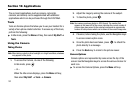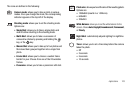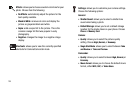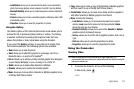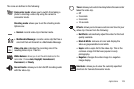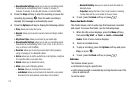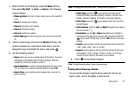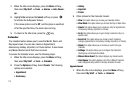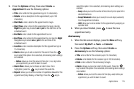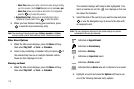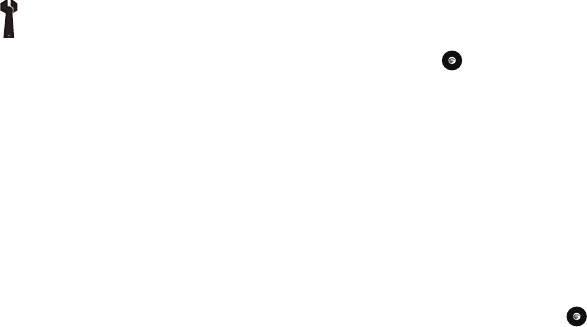
110
Camcorder Options after a Video is Taken
After you have shot a video, you can use various options that
appear as icons on the screen. Use the left and right soft keys
and the key to navigate through the options.
The following options are available on the
Options
soft key:
•
Record video
: allows you to record another video clip.
•
Send via
: allows you to attach the video to a Multimedia Message or
send it to a Bluetooth device.
The
Delete
soft key gives you a Delete? prompt. Use the soft keys
to answer
Yes
or
No
to the prompt.
Accessing the Video Folder
1. When the Idle screen displays, press the
Menu
soft key,
then select My Stuff ➔ Videos.
2. Select a video file.
3. To play the video, press . The file is played in the
Media Player application.
Options available when you access the video clip, but before you
select it to play:
•
Play
: uses the Media Player to view the video segment.
•
Send via
: allows you to attach the video to a Multimedia Message or
send it to a Bluetooth device.
Settings: allows you to customize your camera settings.
Choose the following options:
General:
• Shutter Sound: allows you to select a shutter tone
sound when taking a photo.
• Default Storage: allows you to set a default storage
location for the photos taken on your phone. Choose
Phone or Memory Card.
Camera:
• Quality: allows you to select the picture quality
setting. Choose High, Normal, or Economy.
• Single Shot Mode: allows you to select between Take
and Review or Take and Preview.
Camcorder
:
•
Quality
: allows you to select between
High
,
Normal
,or
Economy
.
• Movie format: allows you to choose the default movie
format, either MP4, 3GP, or Video Share.