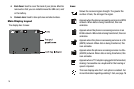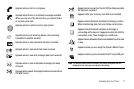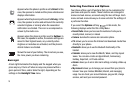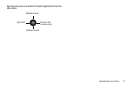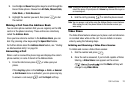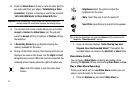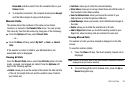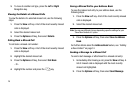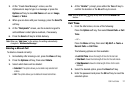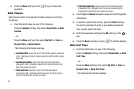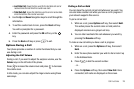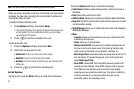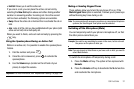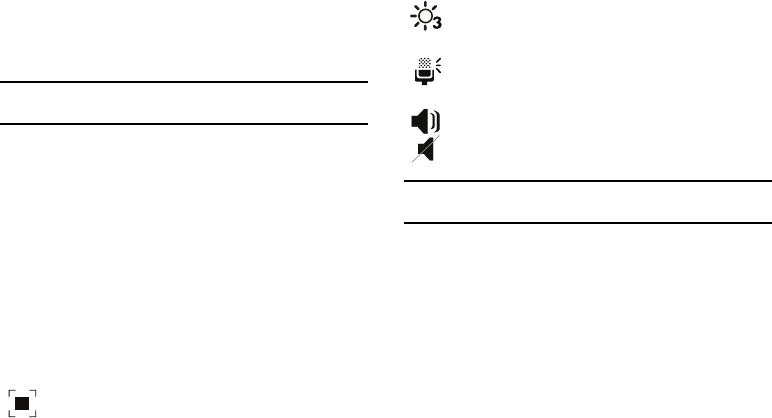
24
3.
Press the Video Share soft key to invite the other party to
see video shot from your phone. “Establishing a Video
Connection” displays. A message is sent to the recipient
“###-###-#### Wants to Share Video With You.”
Important!:
When establishing a Video connection, the first phone that
actually makes the connection becomes the sending phone.
4. The recipient will receive a Video Share pop-up to either
Accept or Decline the Video Share call. They should
press the Accept soft key to continue or Decline soft key
the invitation.
5. A Recording Started pop-up displays showing the
memory available for the video.
6. During a Video Share session, the following functions are
displayed as icons on the screen. Use the Right and Left
Navigation key to select. When the function is selected, the
following options display above the right soft option key:
Tip:
To stop the video share call press the Options soft key and press the
Select the “Video Share End” soft key.
7. A pop-up message displays “Video Sharing has been
Stopped. Save the Recorded Video?” If accepted, the
recorded videos are stored in the My Stuff ➔ Video folder.
Video Share (In-Call)
You can begin a Video Share call during an existing call by
pressing the Options soft key and selecting Video Share ➔ Live.
Play a Video Share Recording
During a call (while not in a Live Video Share session) you can
share a recorded video for the recipient.
1. Press the Options key and select Video Share ➔
Stop
: Select this option to stop the video share
feature.
Brightness
:Select this option to adjust the
brightness for the video.
Mute
: Select this icon to turn the audio off.
Spkr Off/On: press this key to turn off/on the speaker.