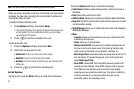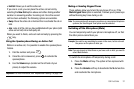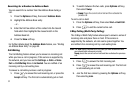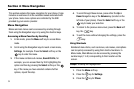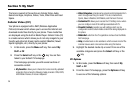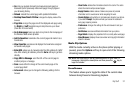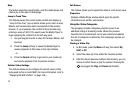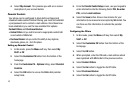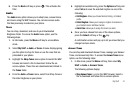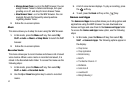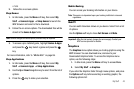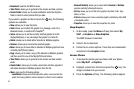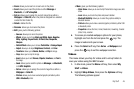38
Stop
The feature stops the current media, exits the media player and
returns you to the main CV homepage.
Jump to Track Time
This feature pauses the current media content and displays a
“Jump to track time” pop-up which allows you to enter an Hour,
Minute, and Second value which corresponds to the media’s
timeline. If, as an example, the content is three minutes long,
entering a value of: 00:01:30, would cause the Media Player to
begin replaying the content from its half-way point.
1. Use your keypad to enter a value for the Hour, Minute, and
Seconds.
2. Press the Jump soft key to cause the Media Player to
resume playback at that value on the clip’s timeline
- or -
3. Press the Cancel soft key to go back to your media clip
and resume playback from its previous location.
Cellular Video Settings
This feature allows you to configure the current server profile
being used by the on-board WAP. (For more information, refer to
“Changing the WAP Profiles” on page 126.)
Full Screen
This feature allows you to expand the video to a full-screen view.
Properties
Displays a Media Player window which gives file specific
information such as title, and Duration.
Using the Video Categories
This grouping of media categories provides access to an
additional listing of streaming media. Where the previous
Favorites list of media stream can be user edited and updated,
this list of categories is defined by CV’s homepage and can not
be changed.
Viewing a Video Clip
1. In Idle mode, press the Menu soft key, then select My
Stuff ➔ CV.
2. Select the video clip from within the Favorites section.
3. After the stream has been buffered into memory, you can
choose to either Pause or play the content. Pressing the
key toggles the Play and Pause functionality.