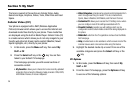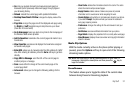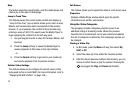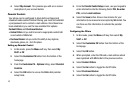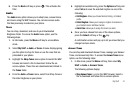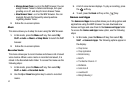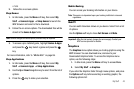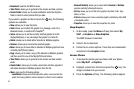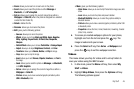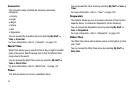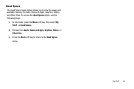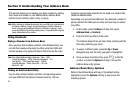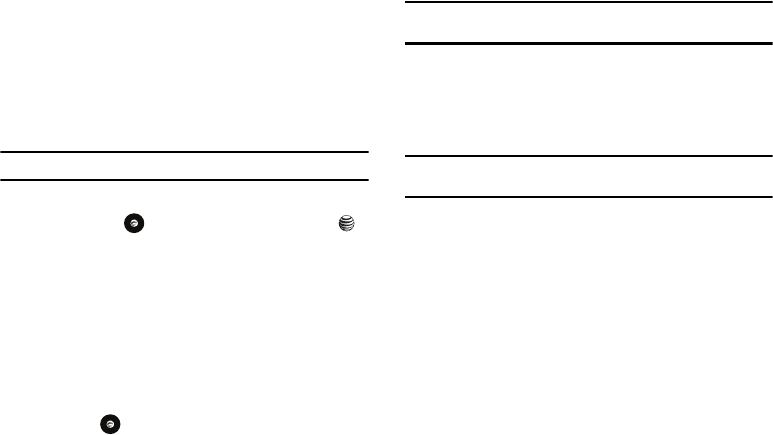
My Stuff 43
•
Tetris
2. Follow the on-screen options.
Shop Games
1. In Idle mode, press the Menu soft key, then select My
Stuff ➔ Games & Apps ➔ Shop Games to launch the
WAP browser and select a file to download.
2. Follow the on-screen options. The downloaded files will be
stored in the
Games & Apps
folder.
Note:
Service charges and subscription purchase may be required.
3. To access a pre-installed game, highlight Games & Apps
and press the key. Select a game and press the
key.
For more information, refer to “MEdia Mall” on page 86.
Shop Applications
1. In Idle mode, press the Menu soft key, then select My
Stuff ➔ Games & Apps ➔ Shop Applications.
2. Use the
Up
or
Down
Navigation key to select from the list of
options.
3. Press the key to make your selection.
Mobile Banking
You can access your banking information on your device.
Note:
This service is dependent upon your banking institution’s rules and
regulations.
MobiTV
You can watch television shows on you device. Select from a list
of options.
Use the
Options
soft key to chose Full Screen and Mute.
Important!:
After the trial period, charges for service apply. Contact your
AT&T service provider for details.
Graphics
The Graphics menu option allows you to shop graphics using the
WAP browser. You can download new, and save to your
Downloaded Graphics folder. To access the Graphics menu
option, use the following steps:
1. In Idle mode, press the Menu soft key to access Menu.
2. Select My Stuff ➔ Graphics.
If you enter the Graphics folder through menu options, and press
the Options soft key before selecting an existing graphic, the
following options list: