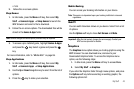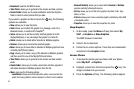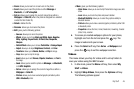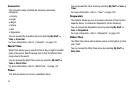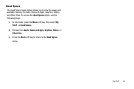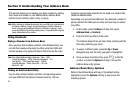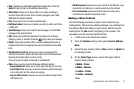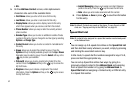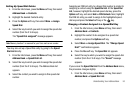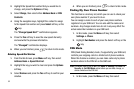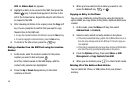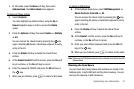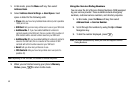Understanding Your Address Book 51
•
View
:
provides you with details about that contact entry. Press the
Back
soft key to return to the Address Book listing.
•
Video Share
: allows you to share either a live video recording or
recorded video with a phone that is similarly equipped, and if both
SIMs have the feature enabled.
•
Call
:
allows you to call a currently selected entry.
•
Add New Contact
:
allows you to add a new entry to either your Phone
or SIM card.
•
Send Message
:
allows you to send a text message or a multimedia
message to the selected entry.
•
Edit
:
allows you to edit the properties of an entry such as: Name,
Category, Group, or location. Press the key to save your changes.
•
Delete
: allows you to delete either a selected address book entry or
multiple entries from a target location such as the Phone and/or SIM
card.
•
Send Business Card via
: allows you to send a message to the
selected entry which contains the information from an Address Book
Business Card entry which you have on file.
This can be sent as either a message or via Bluetooth.
•
More
: allows you to access the following additional options:
–
Assign Speed Dial
:
allows you to set the speed dial key for this entry.
–
Add to Reject List
: allows you to add the selected contact to the Reject
List so that calls from this contact are rejected.
–
Copy to FDN Contacts
: allows you to copy the selected contact to the
FDN Contact list.
–
SIM Management
: allows you to copy contacts to the SIM card, copy
contacts from the SIM card, or delete contacts from the SIM card.
–
Print via Bluetooth
: allows you send the selected contact entry
information to a Bluetooth compatible printer.
Adding a New Contact
Use the following procedure to store a new contact to your
Address Book. There are two starting methods: one, starting from
the Address Book and adding a new contact; and the second,
starting from the Idle screen and typing in the number. This
procedure uses the second starting method.
1. In Idle mode, enter the phone number.
2. Press the Options soft key, then select Save to Address
Book.
3. Select the type of entry, either a New contact or Update to
an existing contact.
4. On the Select Type screen, choose the type of phone
number being entered:
•
Mobile - Private
•
Mobile - Business
•
Landline - Private
•
Landline - Business
•
Fax