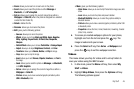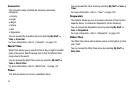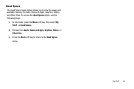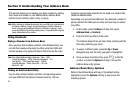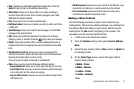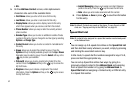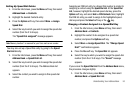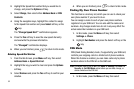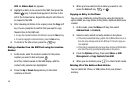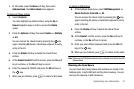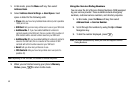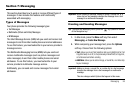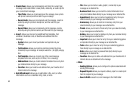Understanding Your Address Book 53
Setting Up Speed Dial Entries
1. From the Idle Screen, press the Menu soft key, then select
Address Book ➔ Contacts.
2. Highlight the desired Contacts entry.
3. Press the
Options
soft key, then select More ➔ Assign
Speed Dial.
4. Select the key to which you wish to assign the speed-dial
number (from the 2 to 9 keys).
The “Speed Dial assigned” message appears.
Note:
Memory location 1 is reserved for your Voice mail server number.
You may also set up a Speed Dial entry by going to the Speed
Dial List directly.
1. From the Idle Screen, press the Menu soft key, then select
Address Book ➔ Speed Dial List.
2. Select the key to which you wish to assign the speed-dial
number (from the 2 to 9 keys). The Address Book list
appears.
3. Select the contact you wish to assign to this speed-dial
number.
Assigning an FDN List entry to a Speed Dial number is similar to
assigning a contact using the
Speed Dial List
. At the
Speed Dial
List
, however, highlight the desired speed-dial key, press the
Options
soft key, and select
Add
➔
FDN Contacts
. Next, highlight
the FDN list entry you wish to assign to the highlighted speed-
dial key and press the
Select
soft key or the key.
Changing a Contact Assigned to a Speed-Dial Key
1. From the Idle Screen, press Menu soft key, then select
Address Book ➔ Contacts.
2. Highlight the contact to be assigned to a speed dial
number, and press the Options soft key.
3. Select More ➔ Assign Speed Dial. The “Change Speed
Dial?” confirmation appears.
4. Press the Yes soft key. The
Speed Dial
list appears.
5. Select the key to which you wish to assign the speed-dial
number (from the 2 to 9 keys). The “Saved” message
appears.
If you access the Speed Dial List from the Address Book menu,
the procedure changes slightly:
1. From the Idle Screen, press Menu soft key, then select
Address Book ➔ Speed Dial List.