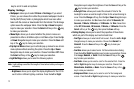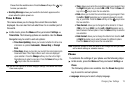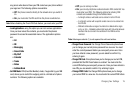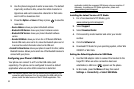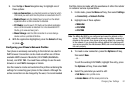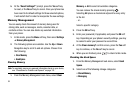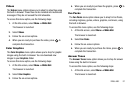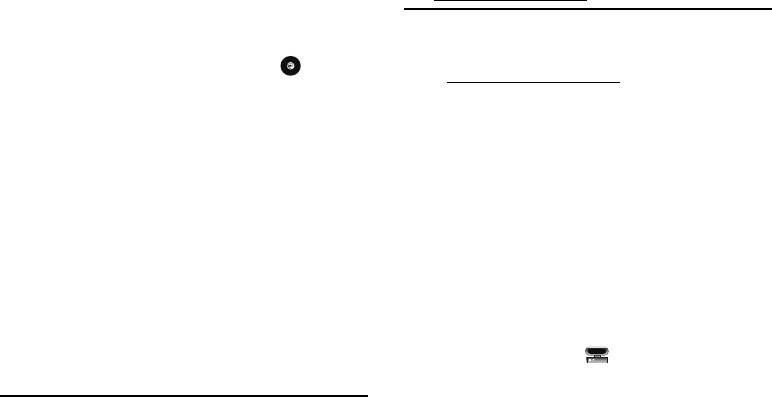
80
2.
Use the phone’s keypads to enter a new name. The default
input entry method is Abc, where the initial character is
Uppercase and each consecutive character in that same
word is left as lowercase text.
3. Press the Option ➔ Save soft key or press to save the
new name.
–
Device Address
: shows your phone’s Bluetooth address.
–
Bluetooth H/W Version
: shows your phone’s hardware version.
–
Bluetooth S/W Version
: shows your phone’s Bluetooth software
version.
–
Remote SIM Mode
: allows you to turn On or Off Remote SIM Mode.
Remote SIM mode, when set to On, allows the Bluetooth phone car kit
to access the contact information stored on the SIM card.
•
Search for New Device
: allows your phone to search for other, visible
Bluetooth devices. Allows you to select one of the Bluetooth devices to
connect with your phone.
Configuring your Phone’s USB Mode
Your phone can connect to a PC via the USB cable (sold
separately). The phone can be configured to launch a default
application when an active USB connection is detected.
Note:
The Bluetooth feature must first be disabled before initiating a USB
connection with the phone. Prior to connecting the USB cable to the
phone, install the latest version of the PC Studio application. This
application installs the necessary USB drivers onto your machine. If
necessary, to update your PC Studio application, please visit:
www.samsung.com/us/support.
Installing the Latest Version of PC Studio
1. For a free download of PC Studio, go to
www.samsung.com/us/support.
2. Select Support.
3. Select
Download Center
.
4. Click search by model number and enter your model
number.
5. Click the
Software
tab.
6. Download PC Studio for your operating system, either Win
2000/XP or Win Vista.
Setting the Default Application for USB Mode
1. Use the USB adapter cable to connect the handset to the
target PC. When an active connection has been
established, a USB icon ( ) appears on the phone.
2. In Idle mode, press the Menu soft key, then select
Settings ➔ Connectivity ➔ Select USB Mode.