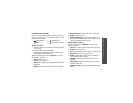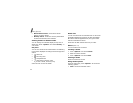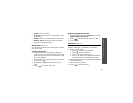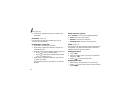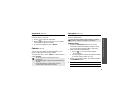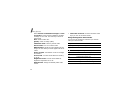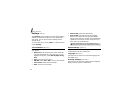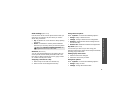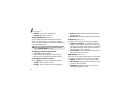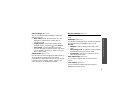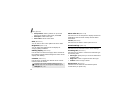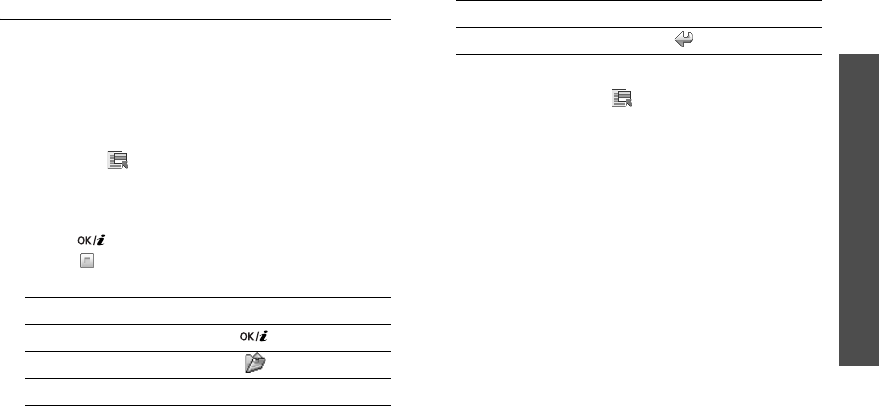
Menu functions
Camera
(Menu 8)
89
Record video
(Menu 8.2)
You can record a video of what is displayed on the
camera screen and save it.
Recording a video
1. Access the
Record video
menu to turn on the
camera and switch the display to Record mode.
2. Make any desired adjustments.
• Press < > to use the camera options.
next section
• Use the keypad to change the camera settings
or switch to other modes.
p. 90
3. Press [ ] to start recording.
4. Press < > to stop recording. The video is saved in
the
My video clips
folder.
Using camera options in Record mode
In Record mode, press < > to access the following
options:
•
Take photo
: switch to Capture mode.
•
Effects
: change the colour tone or apply a special
effect.
•
Flash
: determine the use of the flash.
•
Timer
: set a time delay before the camera starts
recording a video.
•
Go to My video clips
: access the
My video clips
folder.
•
Camcorder settings
: change the following
settings for recording a video:
Recording mode
: select a video recording mode.
Select
Normal
to record a video within the limit of
the currently available memory. The video clip is
saved in MP4 format.
5.
To Press
play back the video clip [ ].
use video options < >.
p. 91
delete the video [
C
] and then <
Yes
>.
return to Record mode < >.
5.
To Press